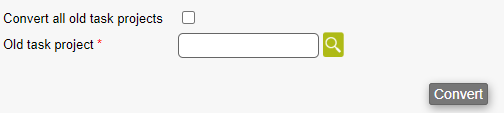How to convert projects to the new project module
Goal
The new project module needs to be implemented, while the customer uses the old project functionality.
The conversion should happen with as little downtime as possible, and with the proper preparation.
Step by step
Follow the documentation below to understand how the conversion should be completed.
About converting projects
To current project customers
This document is only important if you use the old project functionality and need to convert to the new module.
As the new module behaves slightly differently, a conversion tool is needed.
The purpose of the tool is to move the old projects into the new module, while taking care of the differences the new module introduces.
All this while making sure that no downtime is experienced besides the time spent for the setup of the module and the actual conversion, which will vary depending on the amount of projects. The conversion itself will take 5-10 minutes approximately.
The different steps
To make sure that the implementation of the new module is completed successfully, the conversion is done in these steps.
- Activate the module
- Setup the module
- Convert the projects
1. Activate the module
This is done by a Microbizz partner.
Once the module is activated, the following happens:
- The new module is added to Microbizz
- The old project functionality is removed and projects are hidden
It's therefore important to do this manoeuvre when the system is not being used. For example after work or in an agreed break.
2. Setup the module
Setting up the module is done by the customer (together with a Microbizz partner if needed).
First step is to head to the conversion tool page.
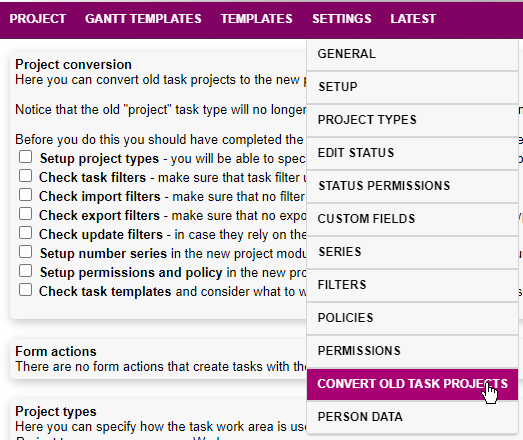
The conversion tool
The following menu is shown, and the purpose of the tool is to:
- Help the user understand what needs to be setup
- Complete the actual conversion
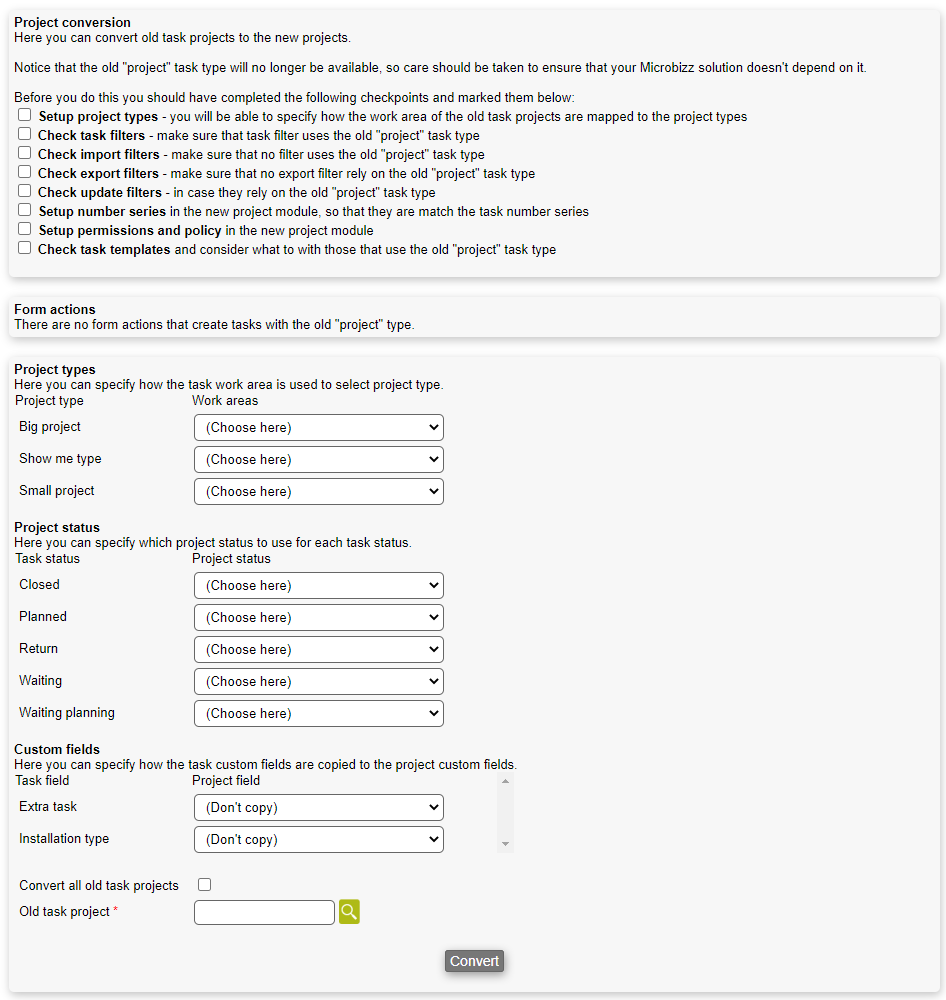
Let's take a look at the different todos in the tool:
Todo check list:
- Setup project types: Project types are explained here
- Check task filters: As the current task type called "project" will be replaced with the new project object, the old filters showing projects, will not work anymore. These should therefore be replaced with filters from the project module
- Check import filters: As the current task type called "project" will be replaced with the new project object, the old import filters that are used to create/update projects, will not work anymore. These should therefore be replaced with import filters for the project module
- Check export filters: As the current task type called "project" will be replaced with the new project object, the old export filters that are used to export project information, will not work anymore. These should therefore be replaced with export filters for the project module
- Check update filters: As the current task type called "project" will be replaced with the new project object, the old update filters that are used to update projects, will not work anymore. These should therefore be replaced with update filters for the project module
- Setup number series: If tasks number series is currently used to manage task/project numbers, a corresponding series can be setup for the project module. When converting the projects later, the current numbers will be transferred, so that the users can relate to the same numbers as they are used to
- Setup permissions and policies: The new module contains it's own set of permissions and policies that should be adjusted according to the use
- Check task templates: All task templated that are used to create projects in the task module, will be removed, and should therefore be replaced by templates that create projects from the new module
Form actions
This section checks the system for existing form actions of the type "Create new task" but where a task template used in the action, is of a task type "project".
This will have to be edited/deleted before being able to continue.
If it's still needed for a form to create a new project, a new action is added when activating the project module, called "Create new project".
Project types
This section is used to pair workareas with project types.
As in the project module, project types are introduced as a main way to group projects and their custom fields, the tool helps the user convert from work area to project type.
It's possible to pair multiple work areas to one project type.
Project status
Like the task module, projects have status that can be setup in the same way. Even with permissions.
This part of the tool, simply let's the user pair status from the task to projects.
It's useful to understand that projects and subtasks don't share status. Therefore it could be a good occasion to reduce the amount of status on a project, as they normally go through fewer steps than their subtasks.
Multiple task status can be paired to one project status.
Custom fields
As custom fields are used in the task module and therefore in the current projects, there might be a good use of transferring them to the new module.
This can happen in different ways:
- Don't copy: The user is not interested in a specific custom field to be created (probably because they aren't used in projects)
- Create new project custom field: This will create an identical custom field in the new module
- Choose an existing custom field: As seen in the example, the option "custom checkmark" is available. This is an already existing custom field from the project module, that is of the same type as the task custom field "Extra task" and therefore they can be matched
The most used will certainly be the create new project custom field.
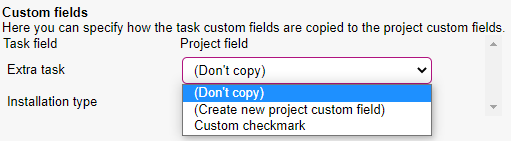
3. Convert the projects
Now that all the preparation is done, the projects can be converted. This is done in two ways:
- Convert all old task projects: This will convert all task types-projects to the new project object
- Old task project: This will convert one task type-project if a single test is to be executed before performing the full conversion
When a choice has been made, the Convert button is pressed.
This will convert all open and closed projects.