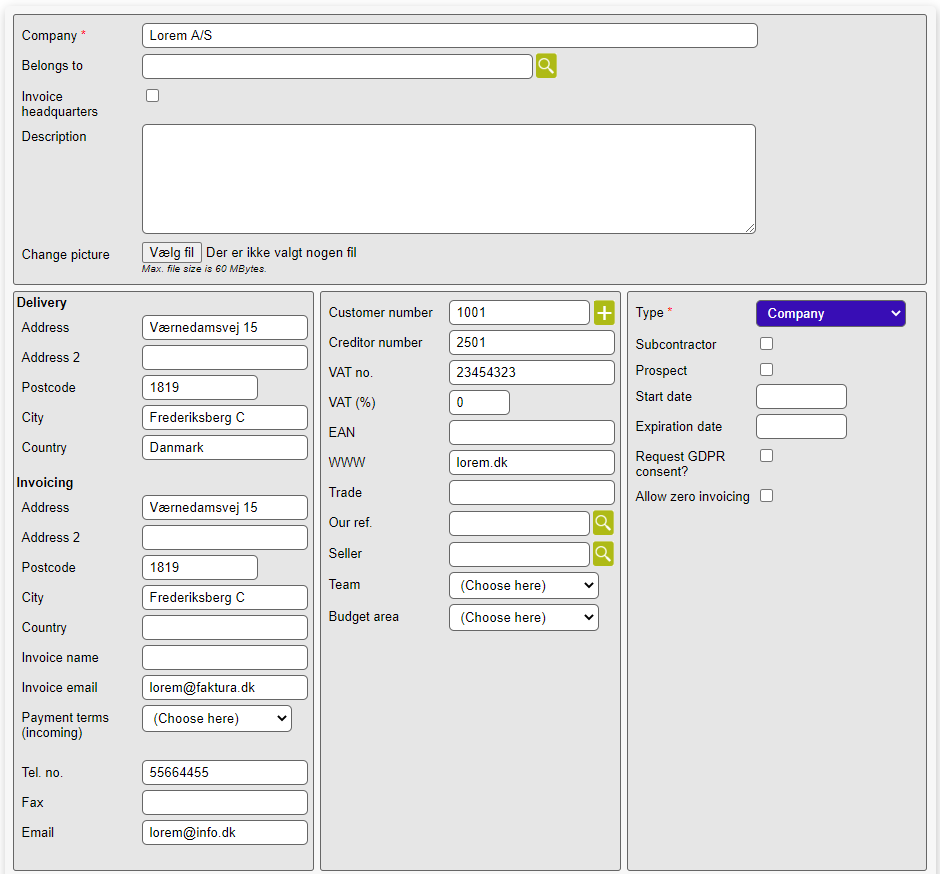Create
To begin we need to create a company.
This is done by accessing the company menu as shown below.
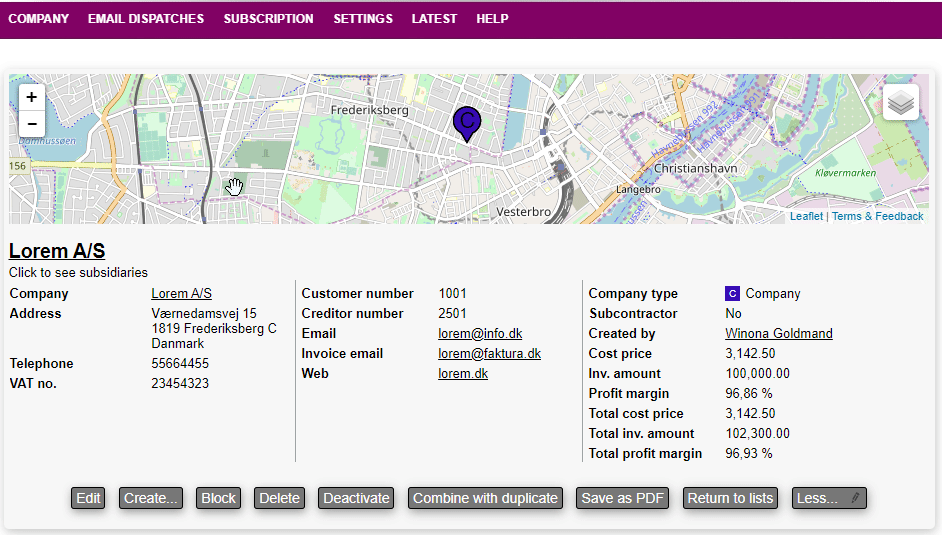
There are two ways of creating a company from the Microbizz web interface.
- Create manually = This will create a customer manually
- Create via CVR = This will create a customer through the CVR integration (works only in Denmark)
Create manually
When creating a company there are different informations to take into account.
Let's take a look at them.
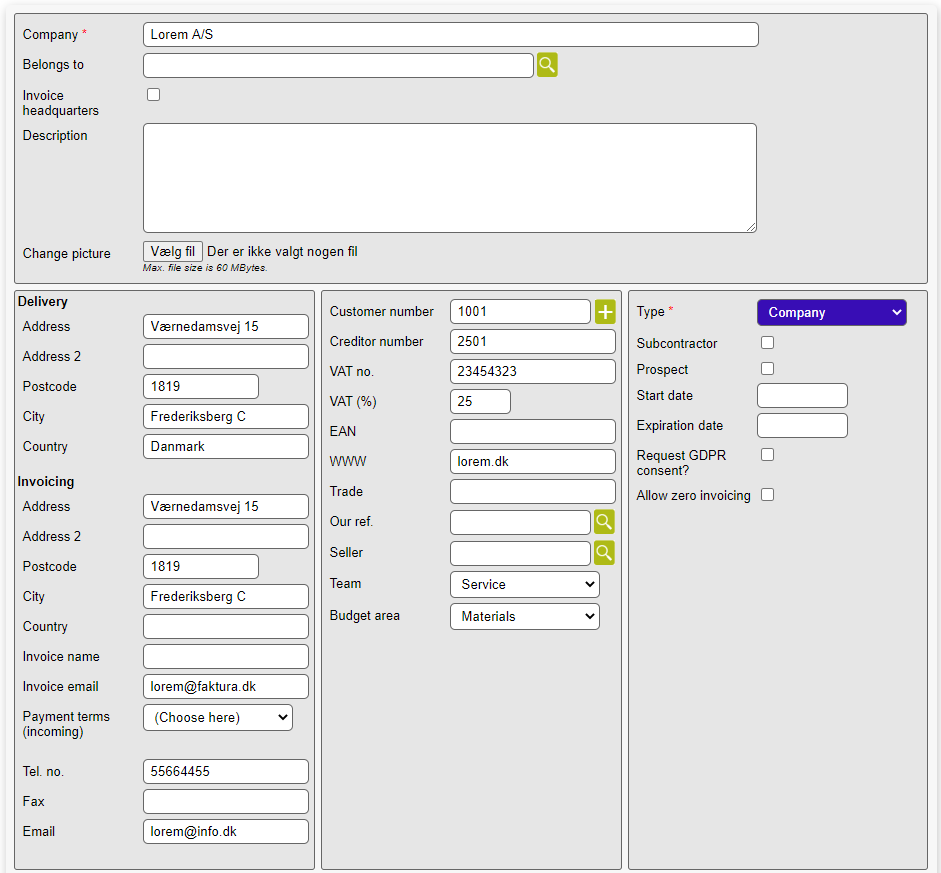
- Company: The name of the company
- Belongs to: Search for a company to add a hierarchical connection. This will add the company you are creating under the company selected here
- Invoice headquarters: By checking this option, any invoices created on this company task will be addressed to the company above
- Description: Add a description of this company
- Change picture: Add a picture to this company
- Delivery: This section is related to the address of the company. The delivery address will later be used when doing activity like tasks on this company. Any tasks created on this company will have that address as the delivery
- Address: The street name, number and apartment
- Address 2: A secondary field that can be used to specify the address
- Postcode: The postcode
- City: The city
- Country: The country
- Invoicing: This section is used for the invoicing information. Whenever invoicing these information are used to address the invoice to the correct address
- Address: The street name, number and apartment
- Address 2: A secondary field that can be used to specify the address
- Postcode: The postcode
- City: The city
- Country: The country
- Invoice name: The name used on the invoice
- Invoice email: The mail address the invoice should be sent to
- Payment terms (incoming): When receiving invoices (EDI) you can choose the payment terms
- Tel no.: The primary company telephone number
- Fax: The fax number for the company
- Email: The primary contact email
- Customer number: The customer number for this company. Used as a unique identifier and to share information about a company to any external system. Some integrations will assign a customer number automatically.
- Creditor number: The Creditor number for this company. Used as a unique identifier and to share information about a company to any external system. Some integrations will assign a creditor number automatically.
- VAT no: The VAT number for the company
- VAT (%): The VAT % used a specific company. Only to be used if there is a need to deviate from the global setting for VAT.
- EAN: The number used for invoicing electronically
- WWW: The website for a company
- Trade: The trade of a company
- Our ref.: A responsible Microbizz user for a company
- Seller: A sales responsible Microbizz user for a company
- Team: Add a Microbizz team to assign a company to a team. important for searching, grouping or to use the policies functions
- Budget area: When receiving electronic invoices, all products will be assigned this budget area
- Type: The company type
- Subcontractor: Check this to mark this company as a subcontractor
- Prospect: Toggle the prospect option for the company. Used to show a potential customer
- Start date: Use this to show when the customer started being active
- Expiration date: Use this to show when the customer started being inactive
- Request GDPR consent?: Sends a GDPR request to the company
- Allow zero invoicing: This option allows the system to keep invoice lines of a price of 0,- even if the global option in the system doesn't allow it
Their reference
When creating a customer it's also possible to create a contact person, which will automatically be added as the primary reference to this company.
It's also possible to add other persons afterwards, which you can learn about in the person section.
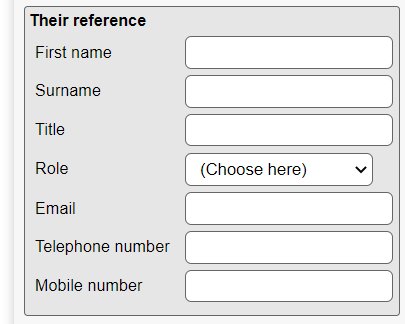
- First name: The first name of the person you are creating
- Surname: The surname of the person you are creating
- Title: The title of the person (eg. CEO, CTO, etc)
- Role: The person role
- Email: The email of the person that is used for receiving mail updates from Microbizz or other users
- Telephone number: The telephone number of the person, which is used to contact the person either by a colleague or the system
- Mobile number: The mobile number of the person, which is used to contact the person either by a colleague or the system
Create via CVR
This function will save you some time when creating a new company in Microbizz. It is possible to load information about the company e.g. addresses etc. from an external CVR database.
To use this function you'll need to access the CRM module, then Company and the Create via CVR.
Here you'll need to type in a customer number if you already know what this should be - or else you can wait till the next step.
You'll then type in the CVR number and select a customer type.
You can also select if this is a prospect.
When you've entered the information you want click on Create.
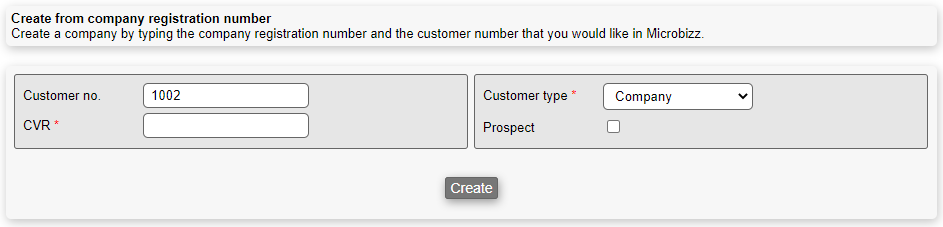
After pressing create, the system will lead you forward to the company creation page with some information already filled in.
From here on, it's the same as creating a regular company as described in this section.