Q3 - 2020
Reply-To when sending mails from a form action
The form action "Send as mail" has been updated so that the mail is sent with the Reply-To field containing the name and email of the user who filled in the form.
Rename the "Go back" button for tasks
The "Go back"-button on the task details page has been renamed in some circumstances, so that it is called "To search" if it leads to the task search page.
Extend the 'Send as mail' form action
The 'Send as mail' form action has been extended with an option to send an email to the email address of the user / company / person that the form is completed on.
Deleting support ticket tags
When deleting a support ticket tag, the tag is now simply hidden, so that existing tickets that use the tag will still show the tag, but the tag will not be selectable in new tickets.
Service agreement filter when searching for equipment
The "Service agreement"-filter in the equipment search behaved in an unintuitive way. This has been fixed.
"Delete existing picture"-checkbox
It is now possible to remove the existing icon/picture for a company, user, person, product, equipment and equipment type.
If a picture exists, then a "Delete existing picture"-checkbox will appear when editing e.g. the company or user.

Selecting team in Planning module
When you selected a team for the task list in the planning module, it also affected which team were selected in the planning, but only after reload of the page.
This has been changed so that selecting a team in the task list does not affect the choice of team for planning.
More task fields on the Extranet
Previously, Microbizz limited which task fields could be shown on the Extranet when using layout. This limitation has been removed.
Reports for exporting to Zenegy
3 new reports have been developed for exporting data to the Zenegy system. The reports are named R35, R36, R37.
Set company integration from form action
The "Update existing company" form action can now be used to select the integration for the company. This is done the usual way, by selecting which form question should be used to specify the integration.
"Save for all users" on tables
We have made minor changes to the "Save for all users"-button in the column selector for the tables. This also affects the grouping.

The "Save for all users"-button will now override the settings made by the individual user. Any user who wants another setup will then have to select columns again.
We have also made it possible for the individual user to select to have no grouping. Previously this meant that the user would revert to the standard grouping.
Update filters can be used with quotations
You may now create update filters for quotations. This is done in the Settings module. The filters themselves are used in the Sales module, either on the details page for a quotation, or on the search page for quotations, when you may select one or more quotations, and then use the new "Change" button to apply an update filter.
Update filters and "multi check" custom fields
The update filters can now update the individual options in a multi check custom field.
Customer number restrictions
In the CRM module settings you may now specify a "regular expression" which is used to validate the customer number. This validation only takes place when the company is edited in Microbizz, not when companies are imported or updated in any other way.
The regular expressions use the PHP syntax: https://www.php.net/manual/en/function.preg-match.php#105924
Examples
Exactly 8 digits: /^[0-9]{8}?$/
Between 6 and 8 digits: /^[0-9]{6,10}?$/
Starts with "P" followed by 4 or 5 digits: /^P[0-9]{4,5}?$/
New option to attach tool when importing tasks using import filters

A new field "Tool to attach" allows the user to include either the remote ID or Microbizz ID of a tool, and then having this (existing) tool attached to the task being imported.
In the example above, a value of 19 in column B will result on the equipment with ID=19 being attached to the task being imported.
Get teams by filter in Report module
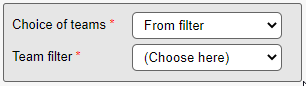
When selecting teams as report input, it is now also possible to choose the teams from a team filter.
Import of equipment
When setting up an import filter for equipment it is now possible to specify that the responsible for the equipment should not be updated.
File sync data verification
We've added a tool for comparing the files on the file server with the files in Microbizz. This is unlikely to be useful for anyone but Ventu's support department. It requires the latest File Sync client (from October 2020).
Economic integration: Get department from user

When using the department option in Economic, it is now possible to set a department for each user. This is done by either using an existing field or creating a new custom field for the purpose. The field is then selected in the "Custom field for department" section when setting up your Economic integration. You need to check "Use department" to make the field visible.
This will work from invoice lines originating or attached to a task, where the department number will be taken from the user responsible for the task.
View invoice lines after invoice is posted
It is now possible to see the invoice lines of a given invoice, after the invoice is posted.
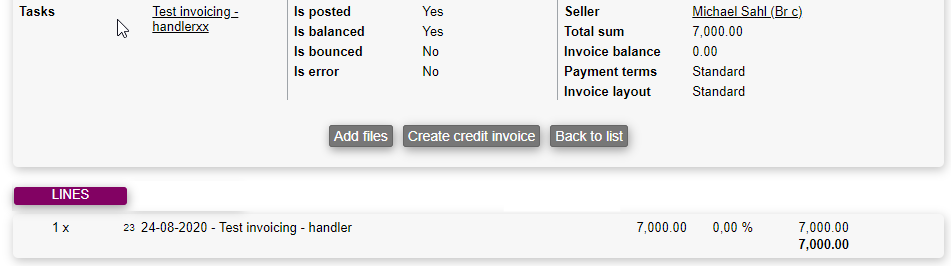
Create task from equipment
When creating a task from an equipment, using a task template which contains product use, the product use will now attach to the equipment.
Fill in form without login
It is possible to fill in forms without being logged in to Microbizz. Some customers have complained that this is being used by spammers, so we have added a simple "captcha" to prevent this: When someone fills in the form, they are asked to add two small numbers to prove that they are not a robot.
Answerdate on form answers
We have made some changes to how the answered date/time on form answers is updated when editing a form answer and when using "Save for later".
Planning for user without the required competences
When planning for a user, either in the PLANNING tab on a task, or from the "Plan route"-menu on the task search page, you are now given a warning if the user doesn't have the competences required for the task.
Limited Sales module
If you only have the limited Sales module, you will now be able to to create product filters, product units, and product custom fields.
Completing forms through task/search
It's now possible to complete forms directly from the task search page.
Until now, if the same forms with the same answers needed to be filled out on the same tasks, it would require them to be completed individually on each task.
Now you can simply choose one, more or all tasks in a search result, and then do the following:
- Press Change
- Choose Complete form
- Select the form
- Complete the form
By then accessing each task, you will see that a form has been completed as if it was done individually.
As shown in the video below it's also useful when using forms actions, as you can then execute these for all the selected tasks. In the video the action changes status on all shown tasks.

Procedures
Procedures have been upgraded.
The focus have been on being able to show procedures in different situations in Microbizz to remind users of possible important information.
Static text is also added, to show the same information on a group of companies without inputting it to each of them individually.

New option to attach tool when importing tasks using import filters.

A new field "Tool to attach" allows the user to include either the remote ID or Microbizz ID of a tool and then having this (existing) tool attached to the task being imported.
In the example above, a value of 19 in column B will result on the equipment with ID=19 being attached to the task being imported.
Get teams by filter in report module
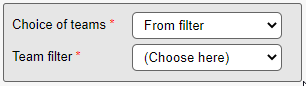
When selecting teams as report input, it is now also possible to choose the teams from a team filter.
Economic integration: Get department from user

When using the department option in Economic, it is now possible to set a department for each user. This is done by either using an existing field or creating a new custom field for the purpose. The field is then selected in the "Custom field for department" section when setting up your Economic integration. You need to check "Use department" to make the field visible.
This will work from invoice lines originating or attached to a task, where the department number will be taken from the user responsible for the task.
View invoice lines after invoice is posted
It is now possible to see the invoice lines of a given invoice, after the invoice is posted.
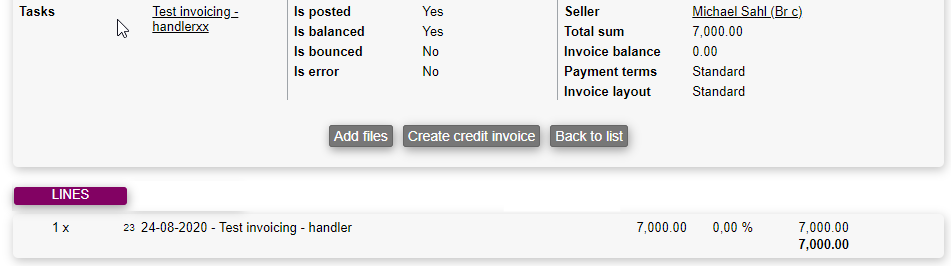
Warning for imprecise geolocation
When Microbizz geolocates an object, and the address used for the purpose is typed wrongfully, the system will now warn the user.
As seen in the video, there will be a warning message that when pressed will show further info.
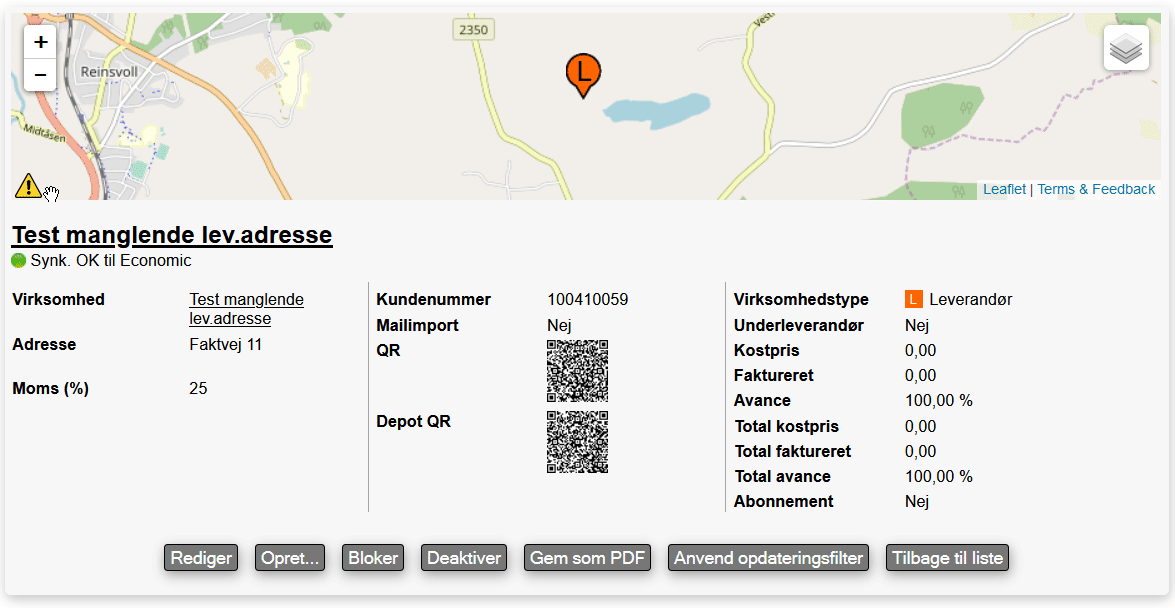
Permissions for editing work weeks
There is now a permission which controls if the user is allowed to edit work weeks in the Work plan module.
API changes
When using the API calls AddFileToTodo, AddFileToTool and AddFileToCustomer you may now specify which folder to add the file to. If the folder doesn't exist it will be created.
Exchange integration - Option not to sync availability
It is now possible to configure the Exchange Integration to not synchronize availability (Out-of-office, Busy, etc...).
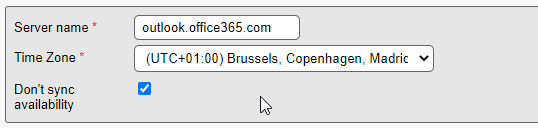
This is done in the general configuration screen of the integration, by checking the appropriate checkbox.
New key figures on CRM card
Two new key figures are available on the CRM card.

Unpaid invoice amount: This is the sum of all invoices to this customer which is created but not paid. This includes both unposted and posted invoices, which aren't paid. Important note: Not all integrations support informing about the payment status of an invoice. If the integration doesn't support this, then this number will typically always be zero.
Pending invoice amount: The sum of all pending invoice on all tasks assigned to this customer.
More key figures while invoicing a task
When invoicing a task we now display some profit key figures, that reflects the changes made.

Profit: Show a realtime impact on the task profit with the current invoice lines.
Profit margin: The profit margin based on the new profit
Importing companies does not automatically activate them
We have adjusted the company import filters so that the automatic reactivation of deactivated companies only happens if the correct option is selected.
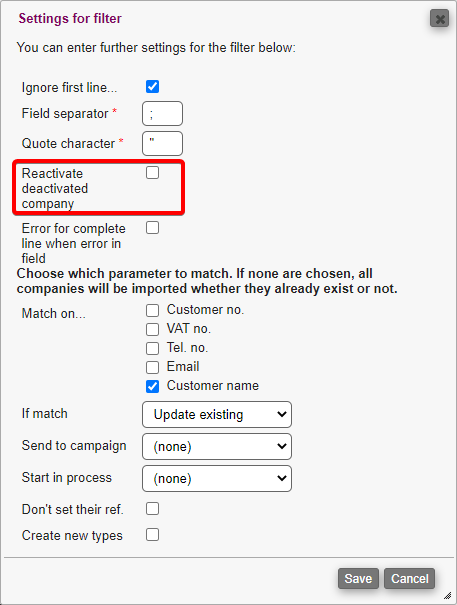
Permission to edit users salary
It's now possible to edit a user when the salary system is activated, without using the administration key. The only requirement is that the permission "Salary" is active on the user trying to edit.
Create user with maingroups
It's now possible to create/edit users and assign them to the same main groups as the user doing the action is a part of. Until now an admin key was needed.
Show/hide invoice customers info on invoice lines
When invoicing a task, you can now decide whether the invoice customer's company name should be added to each invoice lines or not.
Prior to this release, it is always shown.
This can be changed through Line extraction.
Table column width
Changing the width of a column in the tables in the web system is now remembered by the system.
Deactivated users in the salary report
When exporting salary report, deactivated users are now included as long as there were registrations in the selected period.
Stock in task templates
When using task templates with product use, the stock information on the product use is selected from the active users stock info.
New report periods
When using reports and the filter for "periods" is available, it's now possible to use the following periods:
- The whole of this week
- The whole of this month
- The whole of this year
Report and teams filter
It's now possible to select "from filter" in the teams filter when using reports.
This gives the ability to create filters where multiple teams are grouped together.
Resizing of text areas off
We have disabled the option of user resizing some text areas, as it couldn't be done correctly. It has regularly resulted in resizing of textarea that will be hidden behind other parts of a page.
Person actions form
It is now possible to create and update persons through forms.
The actions:
- Create person
- Update person
Have been added to the forms action option.
Economic integration department from user
When using "departments" (afdeling) in the Economic integration, it is normally possible to pair a team in MB with a department from Economic.
Now we have introduced the option of choosing a user instead of team.
This means that the team will not be used to communicate the department to Economic, if the responsible user for the same task is setup to do so.
Import equipment and tasks
When importing tasks, it's now possible to import equipment that is then attached to the tasks.
GPS koordinates manually on task
It's now possible to add GPS coordinates manually directly to a task when it's being created/edited.
Generating PDF without VAT
When adding content to a PDF through, it's now possible to decide if the content in "set empty area" should be shown with or without VAT.
