Other integrations
Microbizz offers a wide range of other integrations which can be accessed by the menu item OTHER SYSTEMS from the INTEGRATIONS menu.
The following document explains how to configure integrations in general.
For specific integration options, choose one of the following:
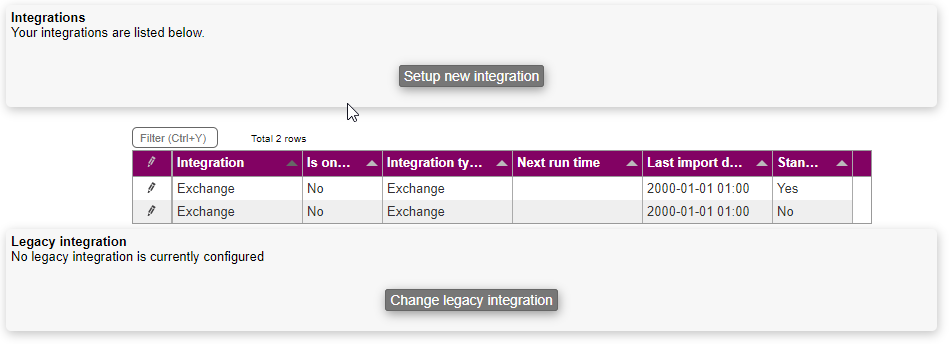
There are two types of integrations: Legacy integrations and "modern" integrations. It is only possible to have one legacy integration active at a given time, while you can have any number of modern integrations active.
Modern integrations
To setup a new modern integration, click the SETUP NEW INTEGRATION button at the top of the screen.

You are then able to select the system you want to integrate to. Choose the system from the dropdown and click CREATE INTEGRATION. From here you should follow the on-screen prompts to complete the integration, and you will be taken to the configuration screen.

- Integration title: A name so you can identify this integration later.
- Is standard: If this is checked (and you have several integrations), this integration will be chosen as default, when you create new objects (CRM objects, tasks etc.) that this integration can handle.
- Is online: Check this to enable the integration.
Depending on the integration, there are several more specific settings on this configuration screen.
Legacy integrations
To setup a legacy integration, click the CHANGE LEGACY INTEGRATION on the bottom of the main page.

From the window that opens, you can choose the integration, that you want to use. This enables more options on the main page.

- Change legacy integration: Here you can select another integration.
- Configure: Use this to open up the configuration window for the selected integration. The content of this window depends on the selected integration.
- Try: Here you can test the integration. You'll receive an initial diagnostic on whether the integration works or not.
- Schedule: Schedules the integration to run once or more each day. There are several options in this window.
- Do import?: Check this to make data import part of the schedule.
- Do export?: Check this to make data export part of the schedule.
- Disable external synchronization requests: It is possible to trigger the integration by calling a specific URL. Checking this, will disable the possibility to do this.
- Frequency: How often should the integration be executed? It isn't possible to select an exact time.
- Priority: Select if the import should be performed before the export, or vice versa.
- Do import: Trigger the import right now.
- Do export: Trigger the export right now.
