Invoicing
See below for details about the different ways of handling invoicing in Microbizz.
The invoice card can be accessed from the search list in the invoice-module, or from the bottom of the "Invoices" tab in the task module.
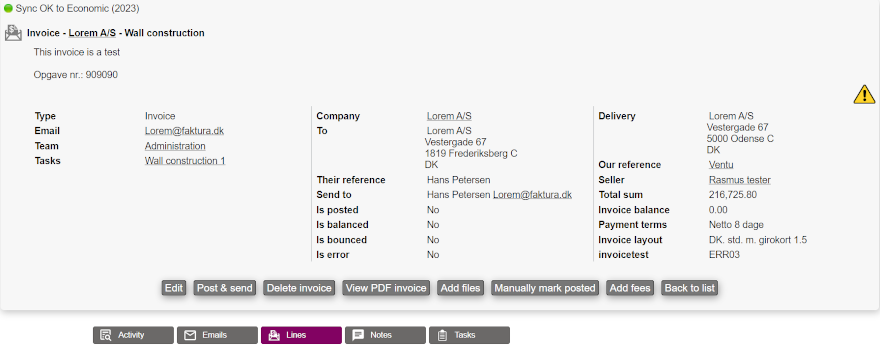
The buttons
On the frontpage of the invoice card we find various buttons.

Edit: To edit the invoice.
Post & send: This will post the invoice, and you will be able to send the invoice to the customers mail.
Delete invoice: To delete the invoice.
View PDF invoice: To view a draft invoice created by Economic.
Add files: To add files to be included with the invoice when sending the invoice by mail, not when sending the invoice as EDI.
Manually mark posted: This will manually mark the invoice as booked, and you will have to give the invoice an invoice number and set the date for the invoice being booked.
Add fees: To include fees in the invoice before posting and sending, these will be shown under the tab “Lines”.
Back to list: Takes you back to the invoice search list.
The tabs

Right under the invoice card we see the invoice tabs. These have different purposes:
Activity: Here is shown a chronological list of activities that have been done on the invoice.
Emails: View a list of emails in relation to the invoice.
Lines: Will display the invoice lines that have been added to the invoice.
Notes: See and write notes regarding the invoice.
Tasks: This lists the tasks referenced by the invoice lines.
Invoicing methods
In Microbizz there are three main ways of invoicing from the system.
- Exporting functionality
- Invoicing from Microbizz
- Using an integration
Exporting functionality
This method is used when Microbizz's reponsibility in regards to invoicing is to create an exportable list of invoice lines.
The export is done either manually by creating a file that can later be imported in another system, or by integration, where the invoice lines are exported to another system.
Invoicing from Microbizz
This allows you to create invoices in Microbizz, and export them to Economic or Fortnox.
Using an integration
Some integrations are able to function within Microbizz, giving the system the functionality needed to create and manage invoices directly.
This means that users involved in the invoicing workflows can manage only using Microbizz rather than also having to switch to the ERP system.
