Export method
In Microbizz, there are different methods you can export invoice lines.
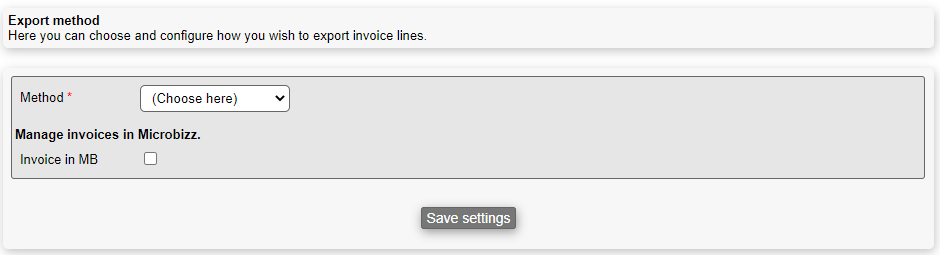
- Method: You can choose between six different ways to export your invoices:
- Download CSV file
- Download PDF file
- Send to Economic: Choosing this method, lets you invoice your customers through E-conomic. You have to fill out the following:
- User number
- Username
- Password
- Product group
- Debitor group ID
- Currency code
- Send to Fortnox: Choosing this method, lets you invoice your customers through Fortnox. You have to fill out the following:
- Password
- Send CSV via FTP: You can finally choose to have your invoice lines exported via mail. All you have to fill out is the following:
- Server name
- Username
- Password
- Folder
- Filename
- Send CSV via mail: You can finally choose to have your invoice lines exported via mail. All you have to fill out is the following:
- The name you want to send as
- The email you want to send from
- Invoice in MB: Allows you to manage invoices in Microbizz, see below for details
Invoice in MB
When the Invoice in MB setting is enabled you can use Microbizz to create invoices. If the setting is disabled then Microbizz can only handle invoice lines.
Download CSV file
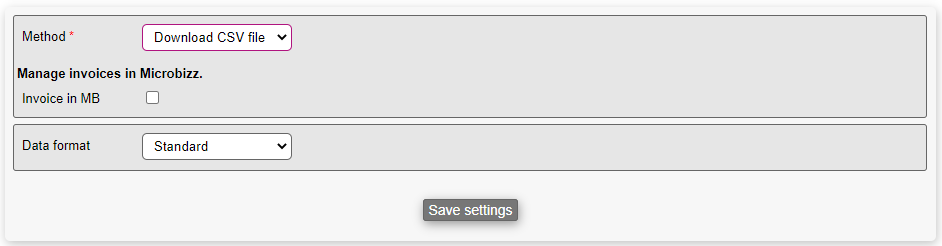
This section has the following settings:
- Data format: You can choose to export the data in one of the following formats:
- Standard
- AMHI
- BONN
- MATR
- DEAS
- UNIK
- UNIK2
The details of each format is beyond the scope of this documentation. Usually the format is tailored to each Microbizz solution or to the system that is going to receive the lines.
Download PDF file
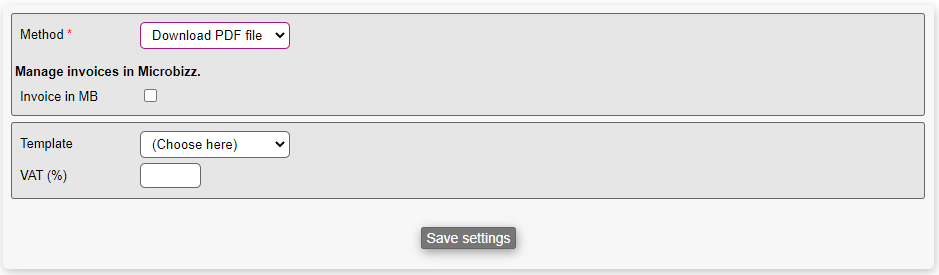
This section has the following settings:
- Template: Choose one of the templates you might have created. For more on templates, please refer to this section
- VAT (%): Specify the rates of VAT you want to apply to your invoices
Send to Economic
Old integration
This is a legacy integration for Economic and should only be used with direct agreement with Microbizz partner. The new and current integration is found here
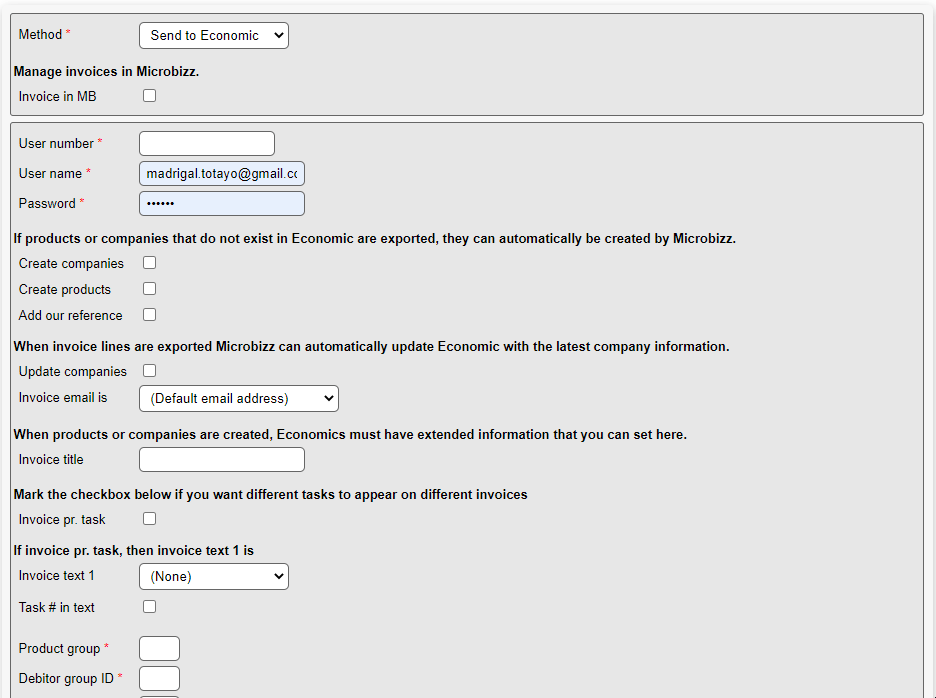
In addition to the mandatory fields that has to be filled out (mentioned above), this section has the following settings:
- Create companies: If checked, and any company is exported and doesn't exist in E-conomic, then Microbizz creates them automatically for you
- Create products: If checked, and any product is exported and doesn't exist in E-conomic, then Microbizz creates them automatically for you
- Add our reference: If checked, references from companies and/or products are added
- Update companies: If checked, Microbizz can automatically update E-conomic with the latest company information when invoice lines are exported
- Invoice email is: MB will autmatically use the default e-mailadress for the company
- Invoice title: The title of the invoice
- Invoice pr. task: If checked, there are several options available to apply when invoicing pr. each task performed
- Invoice text 1: Can either be a description of the task performed or notes belonging to that task
- Task # in text: If checked, the # of the task will be appended within the text
- Employee group ID: The ID of the group of employees involved in the task
- Terms of payment: Select a predetermined Terms of Payment method (this can be defined within the "Settings"-drop down menu)
- Layout: Choose the layout of the invoice
- Standard cashbook: Choose the cashbook that shuld be used with this invoice
- Use department: If checked, the integration will sync teams and departments
- Copy to our reference: Send a copy of the invoice to the responsible user when the invoice is posted
- Auto-book invoices: If checked, every invoice is automatic booked as soon as it is created
- Send invoices from (name): The name you want to send invoices as
- Send invoices from (email): The email you want to send invoices from
- Subject: The subject of your email when sending invoices
- Standard invoice text: A standard text sent out with the invoices
- Repeat: You can choose how often Microbizz should automatically export invoices. There are many periods you can choose from such as:
- Once only
- Daily
- Weekly
- Monthly
- Yearly
- Every "N" days
- Weekly, in even weeks
- Annually, odd years
- Etc.
- Once only
- Handle public holidays: You can choose how often Microbizz should automatically export invoices during public holidays. You can choose one of the following options:
- Allow holidays
- Exclude holidays (use global setting)
- Skip to next working day
- Time: Time when the export is run
Opsætning i Economic
For at integrationen skal virke, skal man i Economic åbne op for at eksterne systemer må kommunikere med Economic. Dette gøres således:
- Vælg fanebladet Indstillinger.
- Vælg Tillægsmoduler fra menuen.
- Ud for punktet API, tryk på blyants-ikonet.
- Marker feltet Adgang og tryk OK.
Send to Fortnox
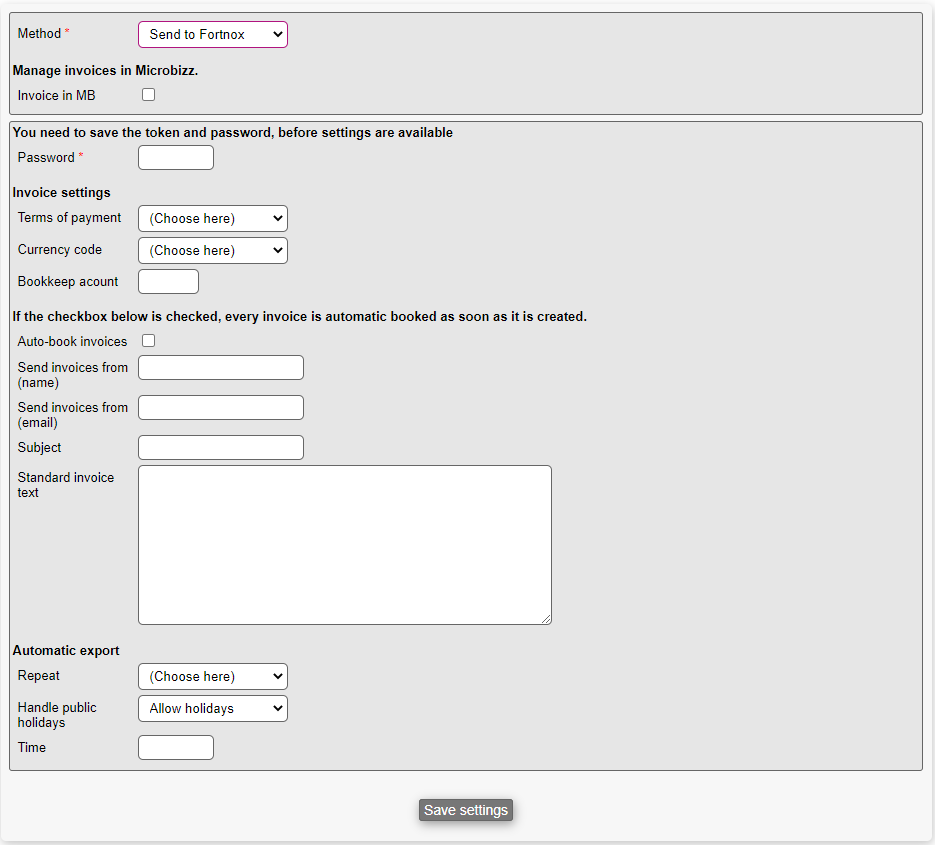
In addition to the mandatory fields that has to be filled out (mentioned above), this section has the following settings:
- Terms of payment: Select one of the ToP-options, customizable within the Settings-drop down.
- Currency code: Choose a currence code (fx. USD, EUR, DKK, NOK)
- Bookkeep account: Choose which account this invoice should relate to
- Auto-book invoices: If checked, every invoice is automatically booked as soon as it is created
- Send invoices from (name): The name you want to send invoices as
- Send invoices from (email): The email you want to send invoices from
- Subject: The subject of your email when sending invoices
- Standard invoice text: A standard text sent out with the invoices
- Repeat: You can choose how often Microbizz should automatically export invoices. There are many periods you can choose from such as:
- Once only
- Daily
- Weekly
- Monthly
- Yearly
- Every "N" days
- Weekly, in even weeks
- Annually, odd years
- Etc.
- Once only
- Handle public holidays: You can choose how often Microbizz should automatically export invoices during public holidays. You can choose one of the following options:
- Allow holidays
- Exclude holidays (use global setting)
- Skip to next working day
- Time: Select which time the repetition should take place
