Types
Equipment types hold more information about the equipment than the category. The category simply categorizes the equipment types, while the type is the specific piece of equipment you work with. This could be anything from a crane model, a vehicle model, a hammer, etc. In order to know how to divide into types, depends on the work you need to perform with the equipment e.g. service and just internal management, and if it is service, which interval it has.
The equipment type
Below is shown an example of an equipment type. We can see that it belongs to the category of Machines.
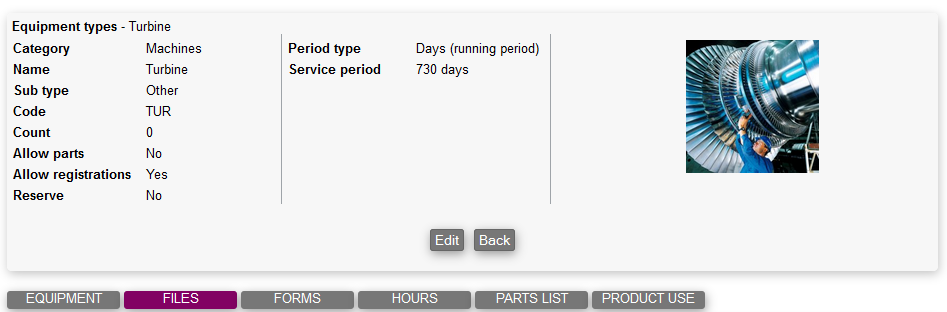
The type has additional information shown by the tabs at the bottom, which have the following purposes:
Equipment - Shows all equipment created of this specific type
Files - Specific type related files, that can be uploaded and then shared on all the pieces of equipment of this specific type
Forms - Form settings on the type. Here you'll be able to select different forms for service, inspection, and other form settings. Please see Setting up service on the Equipment Type for more information on this matter
Hours - This shows all time registrations that are associated with this type of equipment. The setting on the type 'Allow registrations' needs to be enabled in order for this to work
Parts list - Gives the user the opportunity to create a specific parts list for this type of equipment. Please see Parts list for more information on this matter
Product use - Shows all product use associated with this type of equipment
Create a new type
To create a new equipment type you'll need to access the equipment module's SETTINGS > TYPES, followed by pressing the 'New equipment type'-button.
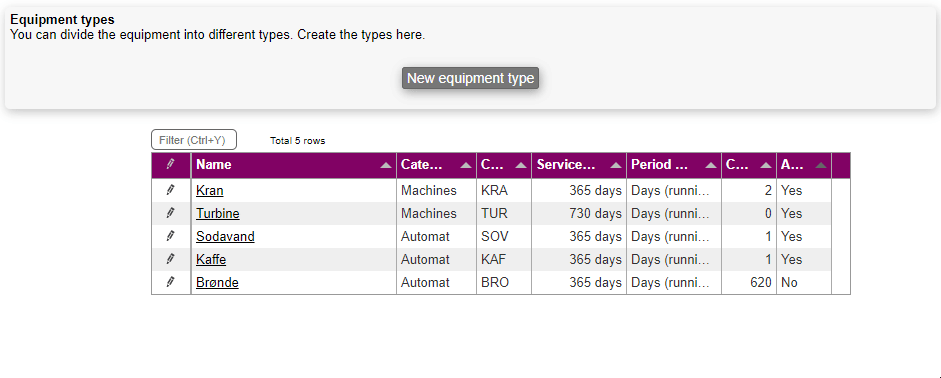
Here, you need to fill out the following:
- Category: Choose a category where this type of equipment belongs. See above for info about equipment categories
- Type name: Give the new equipment type a name
- Code: This usually works as "initials" for the equipment type. You can enter 3-4 letters. Each equipment which is later added to the type will get a code consisting of the 3-letter code plus a 4-digit number, for instance 'SNO0008'
- Picture: You can upload a picture of the specific type of equipment to make it more recognisable. If the picture is larger than 250x250 pixels, then it will be scaled down to this
- Period type: The period type is only relevant if you need to perform Service on this specific equipment type. This specifies how often equipment of this type should be serviced. You will then be warned, via the normal warning-system (See Equipment Settings for warning system) before a piece of equipment needs service. Choose between one of the following:
- (No period)
- Days (running period): Adds the number of days to todays date (excluding that date), indicating the "Next service"-date
- Days (set dates): Adds the number of days to the "Last service"-date (excluding that date), indicating the "Next service"-date
- Hours: The date for the next service will be after a certain amount of hours
- Kilometers: The date for the next service will be after a certain amount of kilometers
- Product no.: Here you can select a product number. This will generate a product use for the amount of time the equipment has been taken by a user, that is also checked in on a task
- Sub type: Here you can select a subtype
- Allow parts: If this is marked you'll be able to select other pieces of equipment as spare part for these types of equipment
- Allow registrations: If this is marked you'll be able to select that time registered on e.g. a task, should also be registered on the equipment attached to the task
- Reserve in prod.plan: If this is marked it enables the user to reserve this type of equipment in the production plan
Examples of equipment types could be the following:
Category: Pumps
- Pump XF200
- Pump XF300
- Pump XJ200
- etc.
Category: Crane
- Cranety 2500
- BFC 5000
- etc.
But why are the types divided into these e.g. "models"? The answer, in this case, is that these types of equipment has different service intervals. Maybe the equipment Pump XF200 needs service every 2 years, but another equipment, Pump XF300, needs service once a year. This is specified on the equipment type and therefore we need to divide it like this.
Edit an equipment type
Editing an equipment type happens in the same menu. Just click on the pencil or directly on the title to enter edit mode.
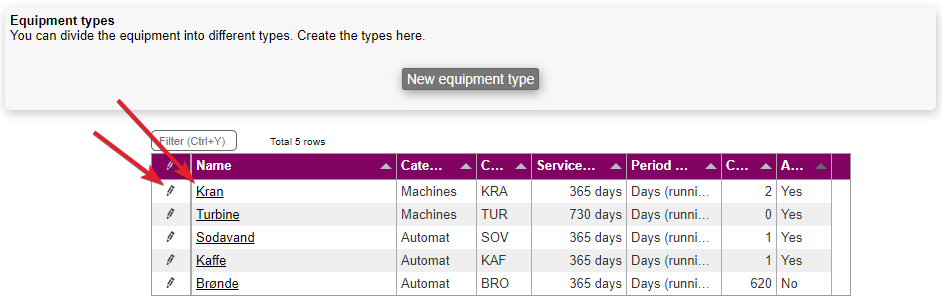
Here you'll have to enter some details (similar to when creating equipment types) about this specific type of equipment.
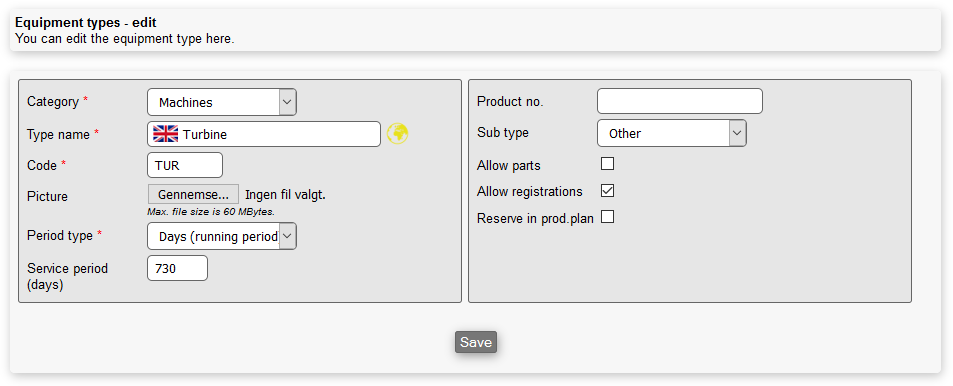
When the relevant information has been entered, simply click the "Save"-button and now you're ready to create equipment of this type for you to be working on.
