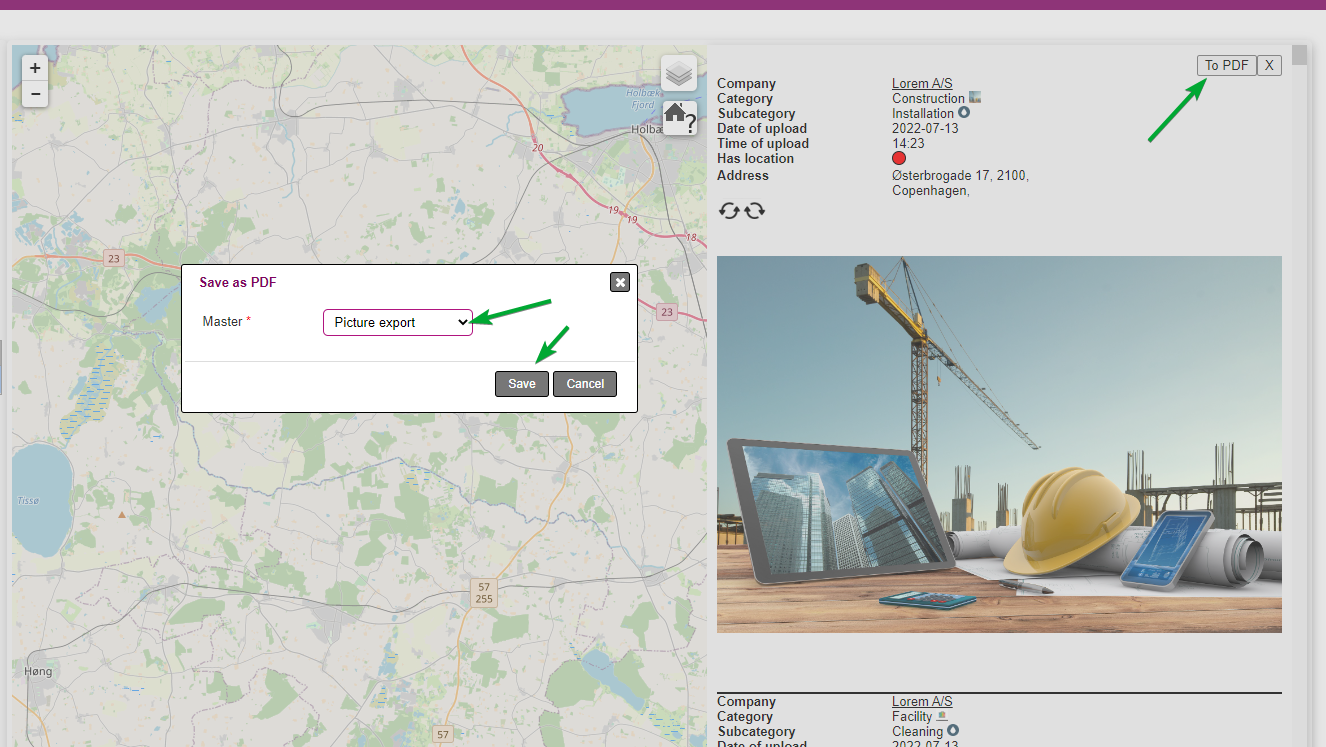Image location
The image location menu is used to search and view all pictures taken in Microbizz, based on certain search criterias, and geolocation.
The menu is accessed through: REPORT/PICTURES/IMAGE LOCATION.
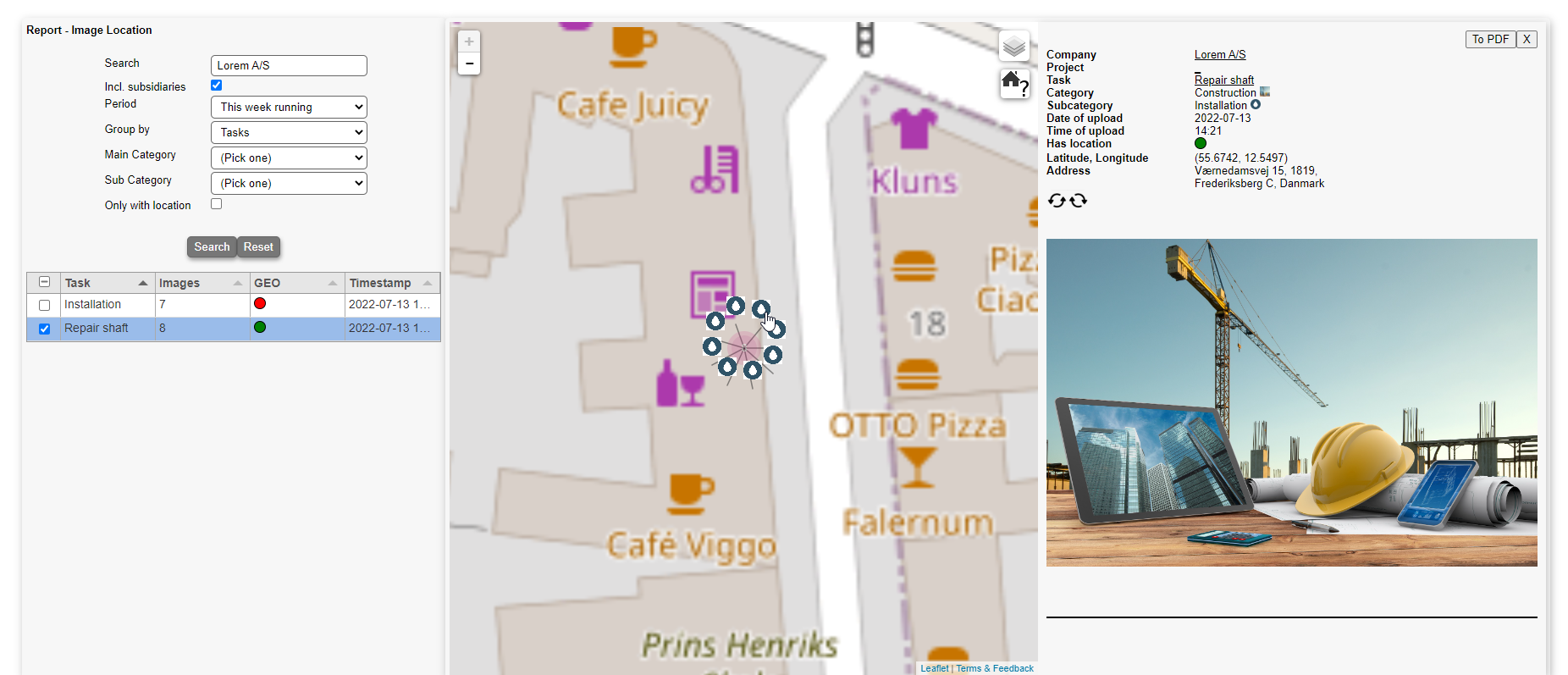
Searching images
When a picture is taken in the system, it will be searchable through this menu.
This is done by using the left side to input search/filter info.
The fields available are:
- Search: An input field to search for objects that the pictures are attached to ie. a company, task, project, equipment
- Incl. Subsidiaries: Choose to show pictures related to subcompanies
- Period: The period a picture is taken
- Group by: Which module should the resulting pictures be grouped by
- Main category: Choose a main category if needed
- Sub category: Choose a sub category if needed
- Only with location: Only show pictures with geolocation (green dot)
The map
When a search has been completed, the results will be shown on the map in the middle.
Press on a specific picture to show it's information on the right side.
Address search
It's also possible to search for a specific address instead of objects.
This is done by pressing the house icon on the map.
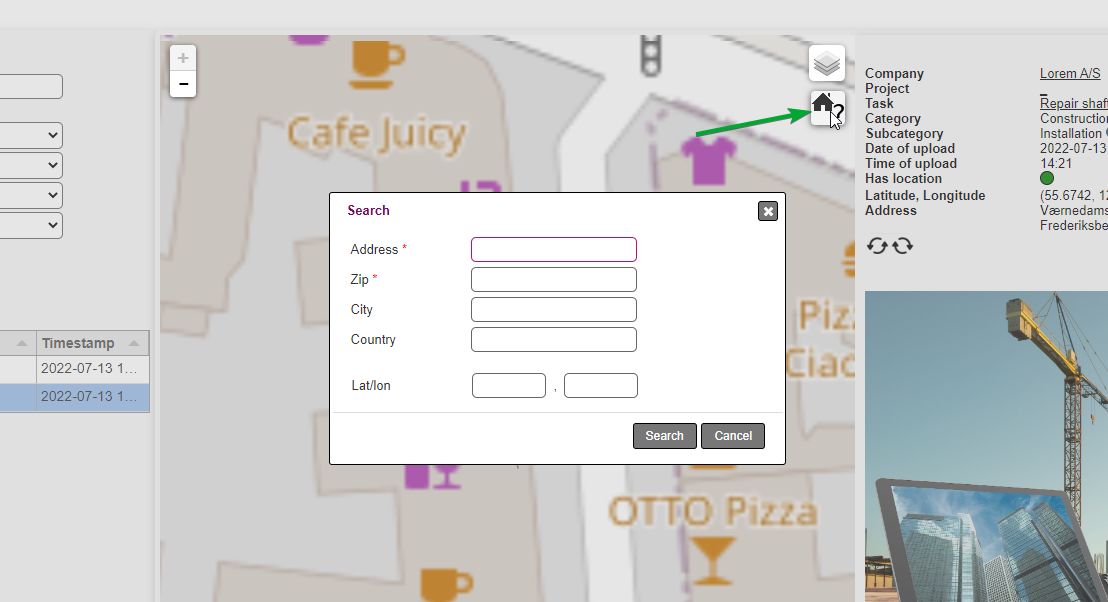
Image information
When a picture is viewed on the right side, it contains information of itself.
These are:
- Company: The company related to the picture
- Project: The project related to the picture
- Task: The task related to the picture
- Category: The picture main category
- Subcategory: The picture sub category
- Date of upload: The date of upload
- Time of upload: The time of upload
- Has location: Green = The picture has a valid location - red = The picture does not have a valid location
- Latitude, Longitude: The picture coordinates
- Address: The picture address (from the object it was taken on)
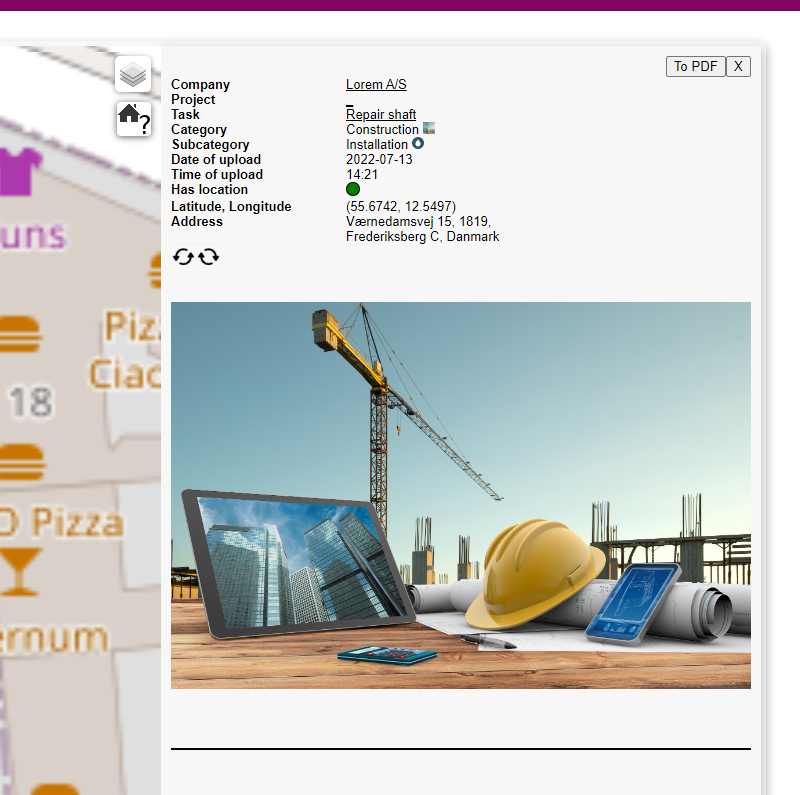
PDF export
It's possible to export a picture search result through PDF.
Simply create a master with the "empty area" in the page section where you expect the pictures to be added by the system.
When exporting, press "To PDF" and choose the master.