Custom registrations
In this upcoming release, we are launching Custom registrations
What is it?
In Microbizz you can register your time, by selecting a task and a workarea, but for some this isn’t enough. Custom registrations allows you to define further properties on a time registration, which can be in the form of a checkbox, a dropdown, a number field or any combination of these.
Example 1: A sales company have consultants who visits with the company client. They want to be able to examine on each time registration if the consultant got to the customer by driving their own car, a company car or with the use of public transportation. Therefore they design a custom registration field, which is a dropdown with three options “own car”, “company car” or “public transportation”. Now they have this information on each time registration.
Example 2: A service company wants to know how much time of a service visit are used for paperwork. Therefore they design a number field: “Time used for paperwork”. Now the employee can easily enter how much of the registered time was used for paperwork, without having to make several registrations.
How do i get started?
To get started, you first need to activate the new functionality.
Navigate to SYSTEM → ADMIN → FUNCTIONALITY → Custom registration → Click on Custom registration.

Click “Continue” to activate. You are now ready to create your first custom registration 😄
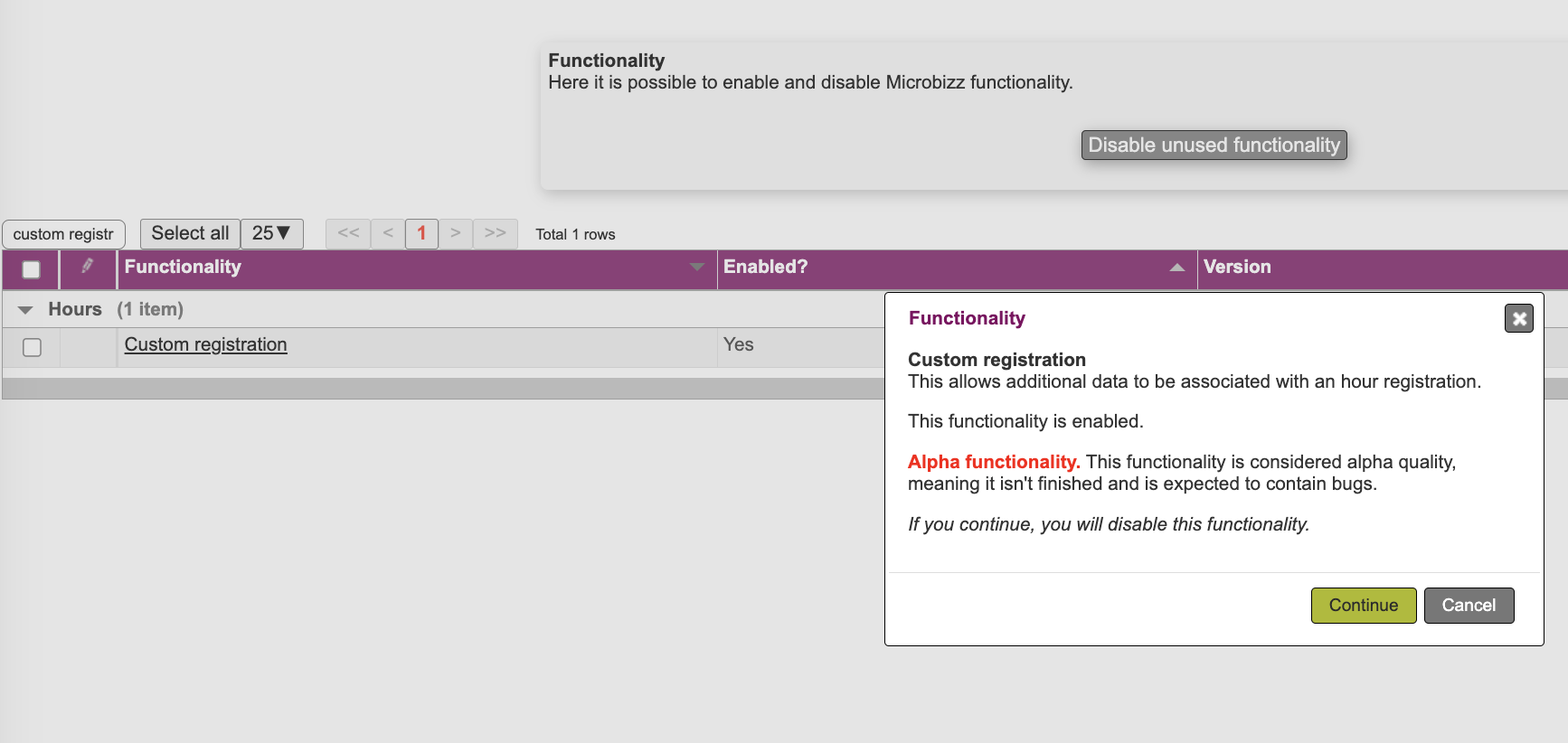
Create your first custom registration
To create your first custom registration, navigate to HOUR → CONFIGURATION → CUSTOM REGISTRATION TYPES
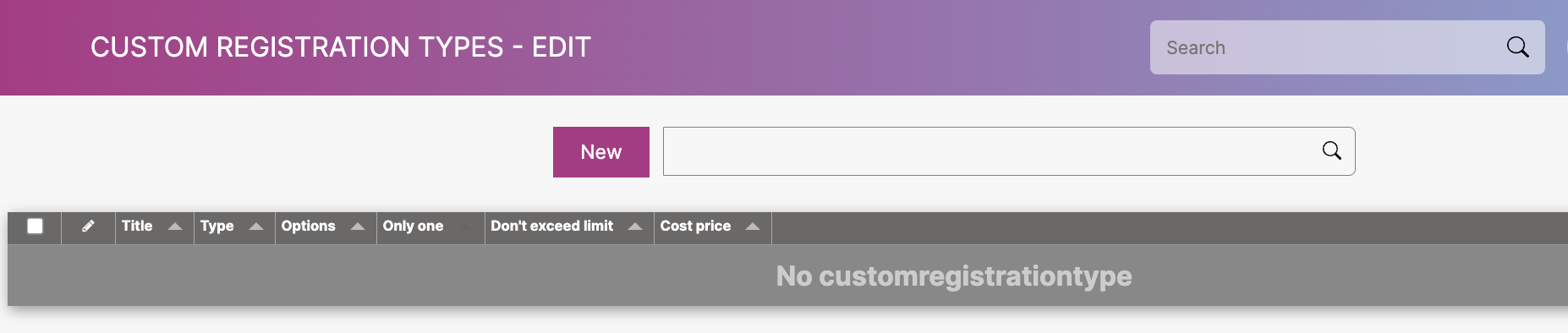
When you have created your custom registrations, you can now register custom registration in the following places:
Directly from your worksheet
From the task “Hour” tab
From the projects “Hour” tab
From the app
Places that are not available yet:
From the customer “Hour” tab
Workflow example
In this scenario, we will look at our first example. That means we will create the necessary custom registration to register when our employees drive by their own car, company car, or public transportation to track the amount of time they spend on transportation.
Check out this video to learn more
https://www.loom.com/share/e9ac4ccb972e463d80ec675abcf20634
