Policies
Policy / policies in Microbizz define which access is granted to a specific team, when looking for objects (e.g. users, tasks, companies etc.). A policy can be one of three options; Free, Team or Restrictive. In broad teams this decides whether a user in the team have access to all objects, objects within the team or objects where the user is responsible.
If a user belongs to multiple teams with different policies then the most relaxed policy is used, so when we talk about the policy of a user we mean the most relaxed policy of the teams that the user belongs to. If the "admin" key is on then the user has access to all objects.
Access and edit policy
To access and edit policies: choose CONFIGURATION > POLICIES in the top menu within the module.
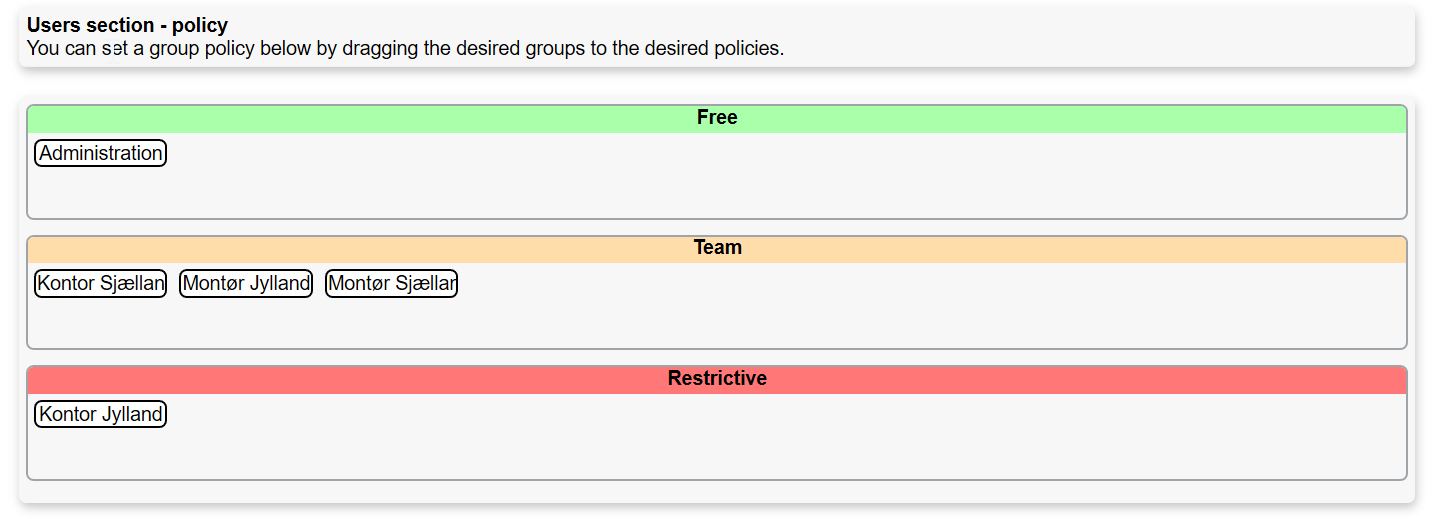
To change policies simply drag and drop the teams to the desired option.
The set up is saved instantly but only takes effect the next time a user log in. The set up only pertains within the chosen module. Details about the behaviour in each module is described below.
Policies - 3 options all connected to the team level
It´s important to note, that policies all are connected to the team level. If you for instance want a specific team to be able to see all tasks in the task module, the team needs to be assigned to the access level: Free. If you only want the team to be able to see tasks related to their specific team, the access needs to be set to: Team.
The setting is overall and doesn´t include functions or the ability to control access on user levels such as normal user or team leader. To control access to specific functions on user levels you need to adjust the permissions.
Permissions
Apart from policies, access to objects and functions in Microbizz highly depend on permissions. Policies give the overall access to objects, permissions is a much more detailed way of controlling access to functions.
Modules
Different modules use the policies in slightly different ways. Notice that there may be other things that affect if an object (task, company etc) is visible to a given user, like permissions, access to the module, main groups, if the user is a team leader and more.
CRM
Team restrictions
The field Team isn't required for companies. Meaning that the policy can only work if a team has been added to the respected field on the company. If no team has been assigned, the company can be seen by anyone except a restrictive team member
Permission to see a company can also be given by adding a user to:
- Our reference
- A custom user field
- A custom team field
If your Microbizz solution uses main groups: a user can only see a CRM object if it belongs to the currently selected main group.
Free: all users may see the company.
Team: a user may see the company if either:
- the user is the "our reference" for the company
- the user is specified in a User custom field on the company
- any of the tasks that belong to the company are planned for the user in the future
- the company has no team (A)
- the user belongs to the company team or to a team that is specified in a Team custom field on the company (A)
Additionally team leaders may also see the company if either:
- the user is team leader for the company team
- the user is team leader for one of the teams that are specified in a Team custom field on the company
- the company has no team
Restrictive: this is the same as the team policy, except that the two items marked with (A) do not apply.
Task
A user can always see a task if either:
- the user is responsible for the task
- the user is one of the additional users on the task
- the task is planned for the user in the future
- the user is specified in one of the User custom fields on the task
- the task belongs to a pool and the user belongs to the pool team
If the task visibility is set to "private" then the user cannot see the task unless one of the above rules apply. If the task visibility is set to "Show for everyone" then everybody can see the task.
If your Microbizz solution uses main groups: a user can only see a task if it belongs to the currently selected main group.
The above rules override the policies.
Free: all tasks can be seen.
Team: a user may see the task if either:
- the task has no team (B)
- the user belongs to the team of the task (B)
- the user belongs to one of the teams that are specified in Team custom fields on the task (B)
Additionally team leaders may also see the task if either:
- the task has no team
- the user is team leader for the company team
- the user is team leader in one of the teams that are specified in Team custom fields on the task
Restrictive: this is the same as the team policy, except that the 3 items marked with (B) do not apply.
Users
A user X can always see another user Y if user X can administer Y. This means that user X should be team leader in a team with user Y is member.
Free: the current user X can see all other users
Team: the current user X can see another user Y if they share a team
Restrictive: the current user X can see another user Y if user X is team leader for one of the teams that user Y belongs to
Work plan
Free / team: the current user can see the work plan for all
Restrictive: the current user must be team leader in order to be able to see the work plan for others
Hours
The policy applies to the daily work sheets. There are slightly different rules for viewing a work sheet and for approving a work sheet.
See work sheets:
Free: the current user can see all other work sheets
Team: the current user can see work sheets for the users with whom they share a team
Restrictive: the current user can see work sheets for the users that are members (not TL) of one of the teams where the current user is member or team leader
Approve work sheets:
Free: if the current user is team leader then they can approve other work sheets
Team: the current user can approve work sheets for users from the team where the current user is team leader, or if the current user is a "natural approve" ("natural approver" means that the work sheet contains a registration for a task where the current user is team leader)
Restrictive: the current user can approve work sheets for users from the team where the current user is team leader
Planning
The policy determines which users can see/edit in the planning, and which teams that current user can plan for.
Can plan for:
Free: the user can plan for all teams that have access to the Planning module
Team / Restrictive: the user can plan for all teams that they are member/team leader in, and that have access to the Planning module
Can see/edit:
If policy is restrictive then the current user can see/edit planning for users from team where the current user is team leader.
Person
Free: the user can see all persons
Team: the user can see the person if either:
- the person doesn't belong to a team
- the person belongs to one of the teams that the user also belongs to
- the user is "our reference" for the person
Restrictive: the user can see the person if either:
- the person doesn't belong to a team
- the person belongs to one of the teams where the user is team leader
- the user is "our reference" for the person
Invoices
The user can always see the invoices where they are the seller.
If your Microbizz solution uses main groups: a user can only see an invoice if it belongs to the currently selected main group.
Free: the user can see all invoices
Team: the user can see an invoice if the seller is team leader in a team where the user belongs
Restrictive: the user can see an invoice if he/she is the responsible for the invoice
Project
A user can always see a project if either:
- the user is responsible for the project
- the user is one of the additional users on the project
- the user is specified in one of the User custom fields on the project
Free: the user can see all projects
Team: a user may see a project if either:
- the project doesn't have a team
- the user is team leader for the project team
- the user is team leader for one of the teams that are specified in one of the Team custom fields for the project
- the user is member of the project team (C)
- the user is member of one of the teams that are specified in one of the Team custom fields for the project (C)
Restrictive: this is the same as the team policy, except that the 2 items marked with (C) do not apply
Sales
Policy determines access to quotations.
A user may see any quotation where the user is the sales person.
Free: the user may see any quotation
Team: the user may see any quotation that belong to a team where the user is member or team leader
Restrictive: the user may see any quotation that belong to a team where the user is team leader
