Subcontractors
For a discussion of subcontractors see this page.
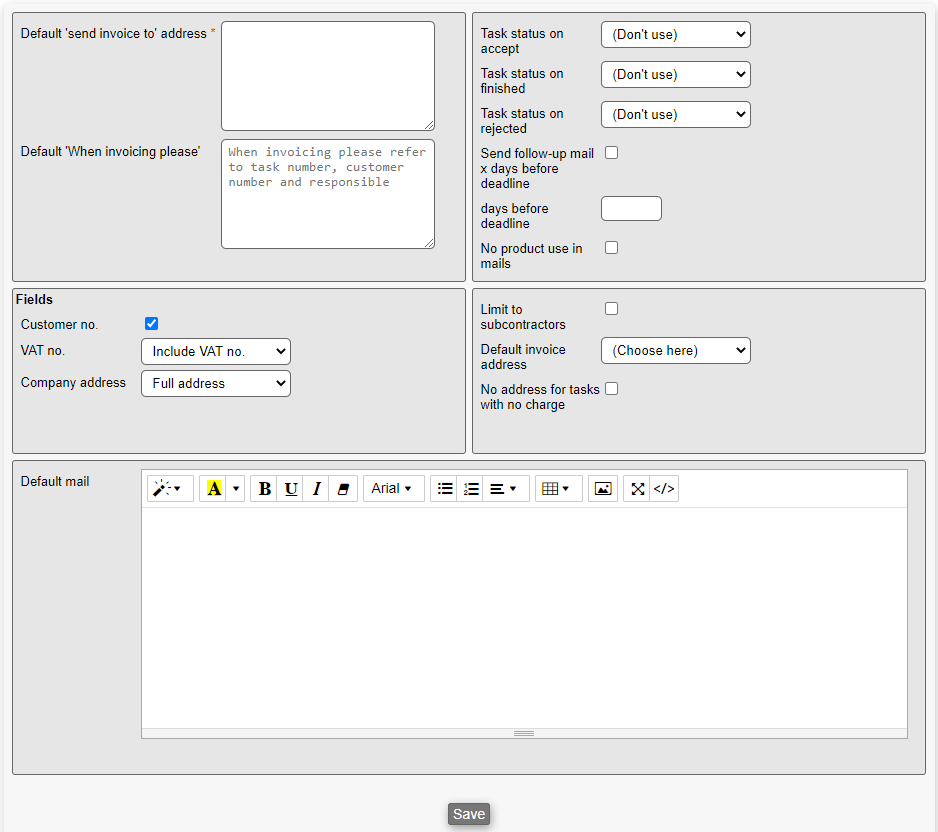
You need to fill out the following in order to setup subcontractors:
Default 'send invoice to' address: A default mail address to send invoices to
Default 'When invoicing please': This is a text that is inserted into the subcontract mails
- Task status on accept: You may choose any of the task status available in your solution when accepting a task
- Task status on finished: You may choose any of the task status available in your solution when finishing a task
- Task status on rejected: You may choose any of the task status available in your solution when rejecting a task
- Send follow-up mail x days before deadline: If checked, a follow-up mail is sent X days before deadline
- days before deadline: The number of days before deadline where a follow-up mail is sent
- No product use in mails: If checked, no product use will be included in the mail.
- Customer no.: If checked, customer numbers are used in conjunction with subcontractors.
- VAT no.: You can choose one of the following options:
- Include VAT no.: If chosen, the VAT no. is included
- Subcontractor's VAT no.: If chosen, the subcontractor's VAT no. is shown instead
- Hide: If chosen, the VAT no. is hidden
- Company address: Choose one of the following ways you want the company address to be shown in:
- Full address
- Name only
- Hide
- Limit to subcontractors: If marked then only companies that are subcontractors will be picked when looking up the subcontractor for a task; otherwise any company with the right relation may be picked
- Default invoice address: Choose between the following options:
- (none)
- From a preset company - this will allow you to select a company that will be used as the default
- From the task's company
- No address for tasks with no charge: If checked, tasks with no charge have no charge
- Default mail: Choose a default text to be included in the mail
