Edit status
In this section, it is possible to create new task statuses, as well as let Microbizz automatically change the status of tasks when something specific happens to them.
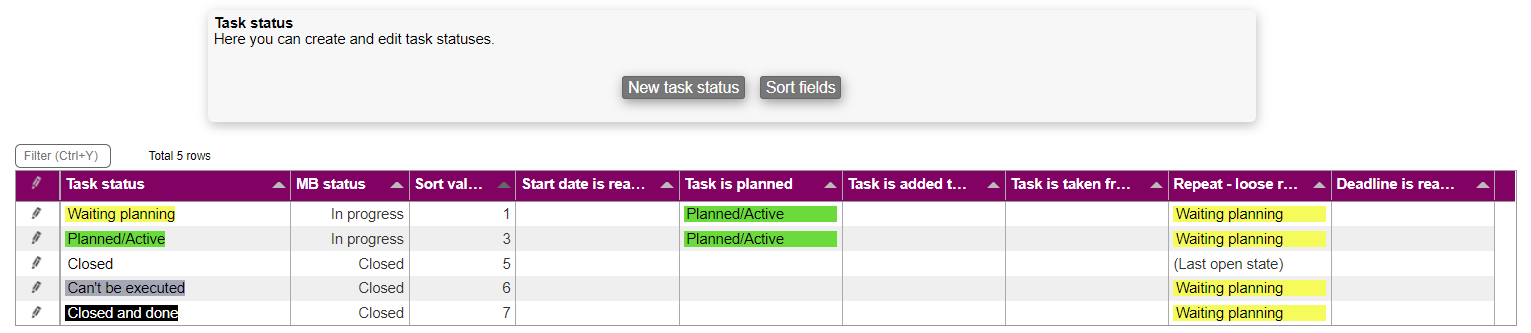
Create a task status
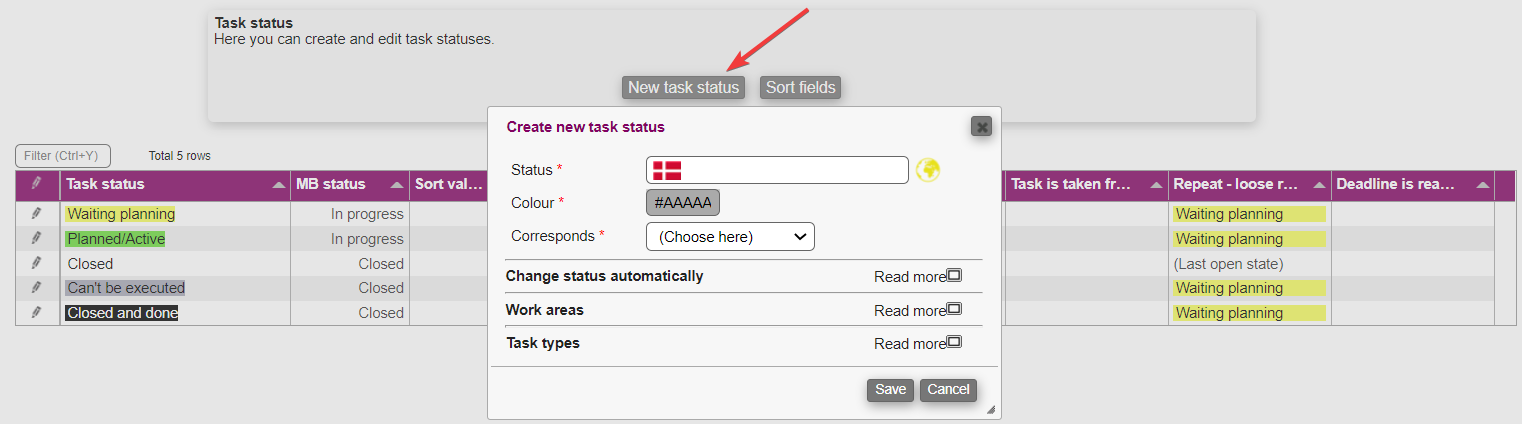
To create a new task status, you need to fill out the following:
Status: A title to identify the status by
Colour: The colour frames the status (to help create overview of the different task statuses)
- Corresponds: There are two base statuses that the new ones you want to create corresponds to:
- In progress
- Closed
Furthermore, you can expand the task status creation box even more by clicking on the small square next to the text "Read more".
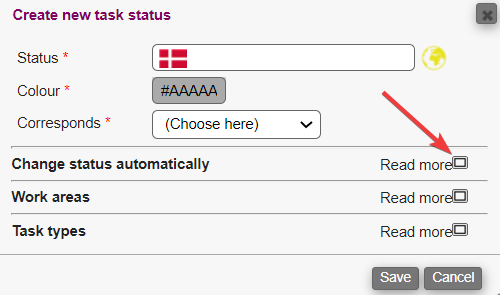
The additional settings are as follows:

- Change status automatically: Allows you to specify when Microbizz should automatically change the status. You can change the status when:
- Start date is reached
- Deadline is reached
- Repeat - loose reopens
- Task is planned
- Task is added to pool
- Task is taken from pool
- One or more users are checked in
- No users are checked in
- Work areas: The work areas checked are the ones that this task status applies to. For more on these, please refer to work areas
- Task types: The task types checked are the ones that this task status applies to. For more on these, please refer to task types
Edit a status
Editing a task status happens on the same menu. Just click on the pencil or directly on the title to enter edit mode.
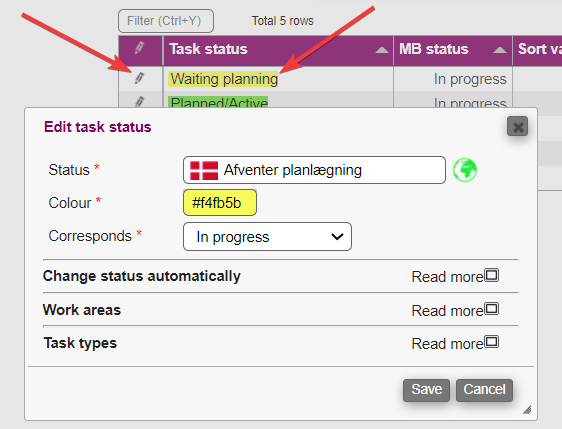
Be aware that it's not possible to edit the fields below, if atleast 1 task is using the status
- Corresponds
- Work areas
- It's still possible to add new work areas to the status
- Task types
- It's still possible to add new types to the status
