Setup Microbizz
As a first-time user, there are some basic things to start with.
To get started, we need to access the corresponding menu item in Microbizz as seen below.
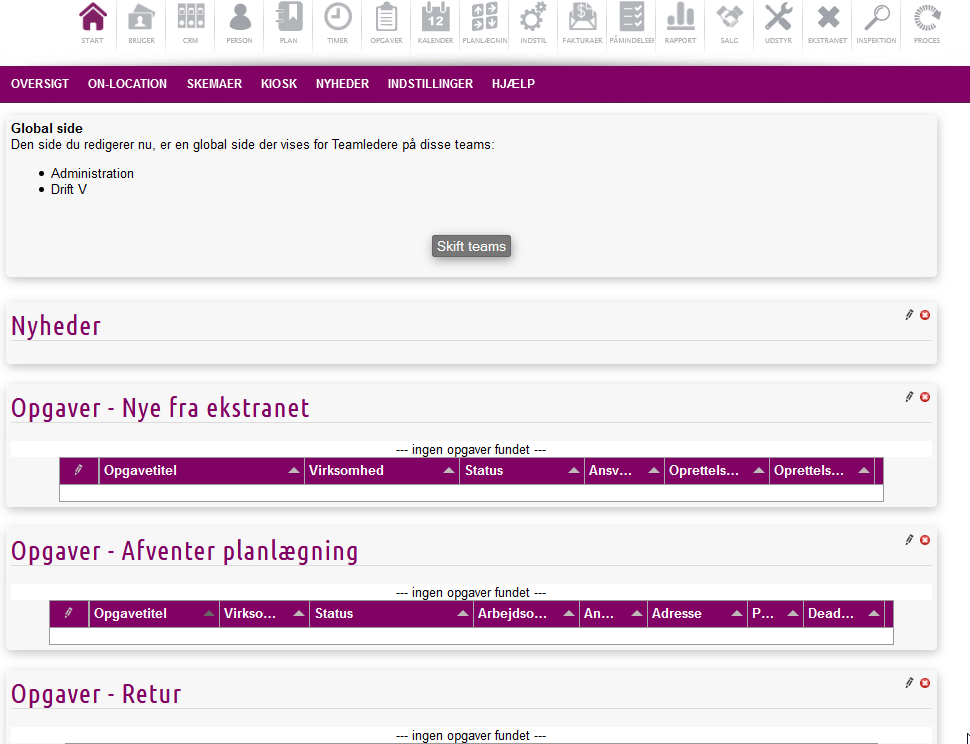
This is where you have the ability to configure how and what you would like to synchronize.
Protocol
The menu item covers all Microbizz ways to synchronize files, but in this case, in the protocol, "Microbizz Drive" must be selected
Mode
You can choose to synchronize in the following ways:
- Microbizz to remote system.
- Microbizz will only synch one-way. We will not sync anything made from the file server, only changes made from Microbizz
Both ways
Microbizz keeps your files up to date across your file server and Microbizz, and you can always count on having the latest files available
- Both ways (Proxy)
- This reminds of "Both Ways", but have following rules:
- If the files are transferred from Microbizz to the file server, we store the files in Microbizz and keep storing them until they are deleted.
- If the files have been transferred from the file server to Microbizz, we will look at the setup set in "Cache" - if this is exceeded, we will remove the files.
- This reminds of "Both Ways", but have following rules:
This will cause the file to be downloaded only when requested by a user, and since the files are not available, the user may find that it takes longer to download a file.
- Both ways (No data in Microbizz)
- This reminds of "Both Ways (Proxy)", but have following rules:
- The files are removed from Microbizz when the cache is met. So if you set the cache to 100 mb Microbizz will start to remove files so they are only kept on your server. Read "Ignore files bigger than" to learn more about caching.
- This reminds of "Both Ways (Proxy)", but have following rules:
This will cause the file to be downloaded only when requested by a user, and since the files are not available, the user may find that it takes longer to download a file.
Ignore files bigger than...
The following rules is applied when using cache:
- When the cache limit is met, Microbizz will deleted cached files up until the cache limit is no longer reached. Microbizz will delete files that have been cached first, which will result in the oldest files been deleted first.
This means if you set the cache to 100 mb, Microbizz will then start to remove files so they are only kept on your server.
Modules
It is possible to synchronize files between the following modules:
Priorities
Priorites gives you the power to choose which file changes will be prioritized when multiple changes are made to the same file within a small period of time
The following options are available:
- Microbizz
- Remote server
- Newest file
We recommend to use "Newest file" as your primary option
Subfolders
The folder structure is controlled by Microbizz, but you can influence how the structure is built for some of the modules. Read more about this below.
A custom grouping will result in another layer being added to the folder structure. An example of this can be /tasks/company name/task name if you have chosen to group your tasks according to the task's company
CRM:
All CRM objects are placed under the folder /customers/
It is possible to group CRM objects under one of the following:
- Company type
- Team
Tasks:
It is not possible to group sub-tasks under the respective project
Every task folder will as default be placed under the following structure: /tasks/
It is possible to group tasks under one of the following:
- Workarea
- Team
- The tasks company NOTE: This grouping only works if tasks are placed under companies in Microbizz.
Persons:
Every person folder will as default be placed under the following structure: /person/
It is possible to group Person objects under one of the following:
- Person type
Equipment:
Every equipment folder will as default be placed under the following structure: /equipment/
It is not possible to group Equipment folders.
Quatation:
Every quotation folder will as default be placed under the following structure: /equipment/
It is possible to group quotation folders under one of the following:
- Month
- Year and month (YYYY-MM)
