Hours - General settings
Here you will find settings that are related to different parts of the hours module.
There are settings specific to related functions, which are in the module's configuration menu.
General
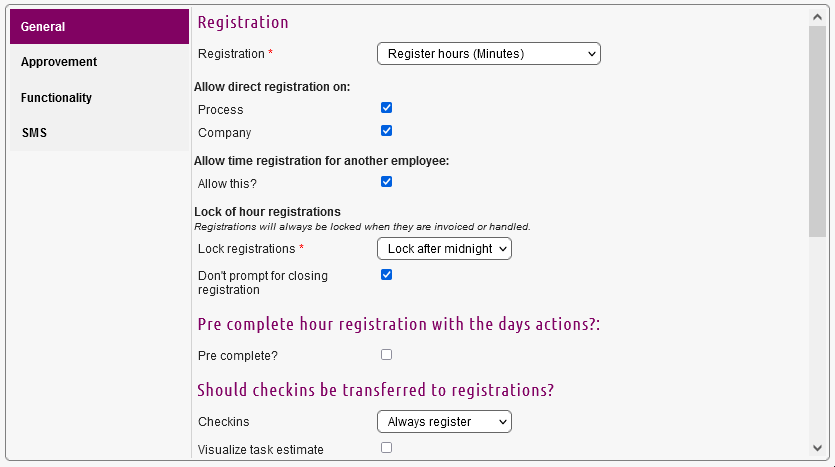
This section has the following settings:
Registration
Registration: Here the choice can be one of the following:
Register hours: Set the registration to hours (minutes)
Register time: Set the registration to start / end time, and Microbizz will calculate the hours in between.
Allow direct registration on: Here you can choose whether users may register directly or not
Process: Users are allowed to register directly on processes
Company: Users are allowed to register directly on companies
Allow time registration for another employee:
Allow this?: If checked, other employees may register for others.
Lock of hour registrations: Allow the registration of hours on closed tasks and processes.
On closed: Choose from one of the following:
Do not allow
Allow up to midnight
Always allow
Don't prompt for closing registration: It is possible to register time when closing a task, unless this setting is enabled.
Pre complete hour registration with the days actions?
Pre complete?: Hour registrations are pre-completed with the activities for the day
Should checkins be transferred to registrations?
Checkins: This controls if a check in/check out should be converted to a time registration.
Ask user if they should be registered: Users are asked if they want to register their checkins
Always register: User checkins are always registered
Never register: User checkins are never registered
Visualize task estimate: Controls if the daily work sheet should should a bar with task estimate below each registration that were made on tasks
Adjustment of hours
Round hours: Enable Microbizz to round the hours up. Here the choice can be one of the following:
No rounding
Nearest 5 minutes
Nearest 15 minutes
Nearest 30 minutes
Nearest hour
Register across midnight: Determine how time is registered across midnight i.e. if one checks in at 22:00 and checks out after midnight at 02:00. The choice can be one of the following:
Not allowed / split: The hours are split at midnight
All hours before midnight: The time registered across midnight are registered on the day before midnight
All hours after midnight: The time registered across midnight are registered on the day after midnight
Lunchbreak: If checked then registrations that cover the lunch break will be split and an additional lunch registration may be added
Special markings
These markings can be used to assign custom information to your time registrations. E.g star 1 (blue) time registrations are not to be invoiced.
star 1: Custom information
star 2: Custom information
star 3: Custom information
star 4: Custom information
Reminders
Remind about open daily worksheets by email?: Users are reminded about open daily worksheets by email; the mail is sent early in the morning and includes a list of all pending worksheets for the user.
Remind about open daily worksheets by push message?: Users are reminded about open daily worksheets by Microbizz; notice that the reminder for a worksheet is sent on the date of the worksheet, so the reminder for Wednesday’s worksheet is sent on Wednesday.
What time is the message sent?: You should choose something like 1 hour after end of normal workday, f.ex. 18:00.
Message: The text of the push message; if the text includes %userfullname% then this will be replaced by the full name of the employee
Approvement
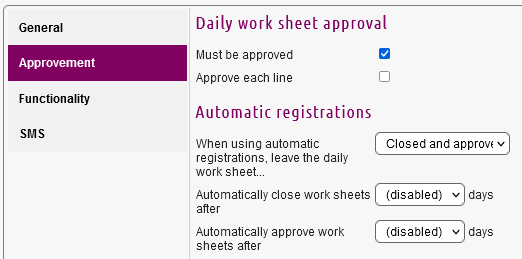
This section has the following settings:
Daily work sheet approval
Must be approved: Daily worksheets must be approved
Approve each line: Each entry in the daily worksheets must be approved
Automatically approve holidays/non-working days: If checked then a worksheet will be approved if it is created because of a registration that was created automatically from a work plan registration on a holiday/non-working day.
Automatic registrations
These settings deals with employees whose time registrations are created automatically from the planning in the Planning module.
When using automatic registrations, leave the daily work sheet...: Here the choice can be one of the following:
Open
Closed - not approved
Closed and approved
Automatically close work sheets after: Here the choice can be one of the following:
(disabled)
1-30
Automatically approve work sheets after: Here the choice can be one of the following:
(disabled)
1-30
Functionality
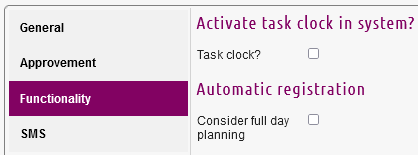
This section has the following settings:
Activate task clock in system?
Task clock?: If checked, a clock is always visual and accessible on the top of your screen on the tasks themselves

Automatic registration
Consider full day planning: Every night the previous days planning for users with automatic registration is converted into registrations; this settings specifies if full day planning should also be converted
SMS
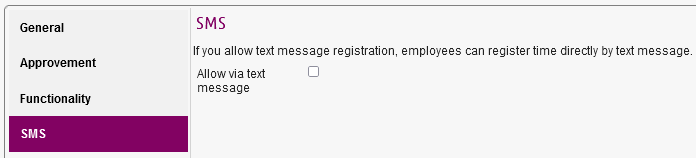
This section has the following setting:
SMS
Allow via text message: If checked, an employee can register their time via text messages. You need to have an SMS gateway associated with your solution to use this feature. If this is desired, contact Ventu
