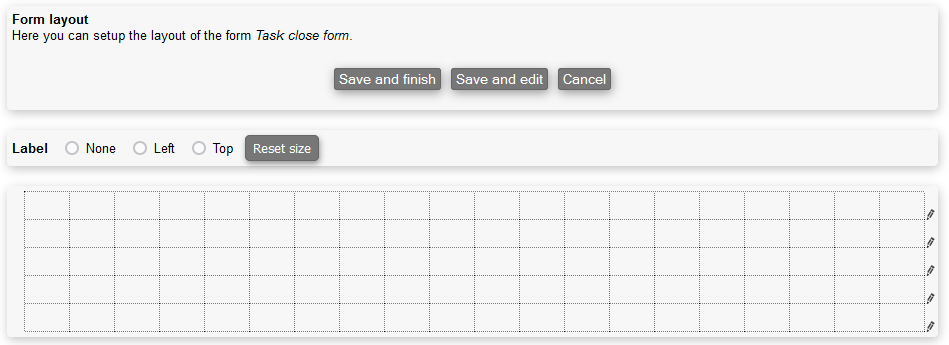Form layout
A form may be given a layout. This allows you to customize the look of the form. Notice that the layout is not use in the app.
Also notice that it is important that you include all questions in the layout, otherwise the form may not function properly. This means that if you add questions later on, you will have to edit the layout once again.
Editing layout
The layout is edited by placing the questions on the page grid. The available questions are listed in a "sidebar" in the right side of the screen; drag them from there to the page grid. Drag a question off the page grid to remove it from the layout, remember however that all questions should be included in the layout.
You can change the layout of any form by pressing on the pencil, allowing you to do the following:
- Insert/remove divider for questions
- Insert/remove rows
If you click on one of the questions that have been added to the layout, the border turns red. You may then adjust the position of the label using the 3 radio buttons at the top.