Phases
A phase describes a state of a unit. When a phase is entered, certain configurable actions are performed. To able to leave a phase, certain configurable requirements must be fullfilled.
Phases are created where you edit the process. Click on the Add phase button to add a phase, or click on a phase in the right side list to select that phase - this will enable you to edit or delete the phase. Phases may also be sorted.
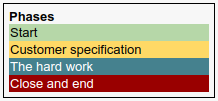
Create / edit phase
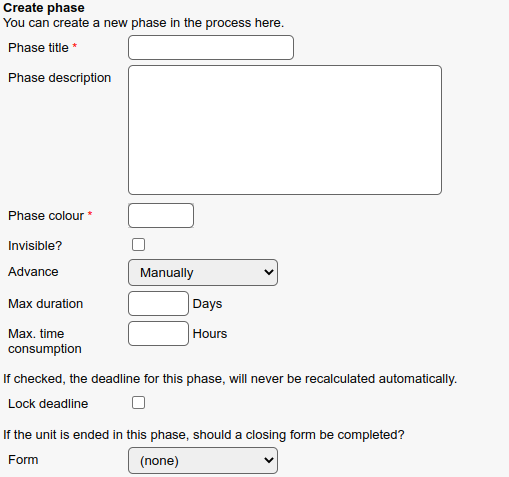
Phase title: This is just the title of the phase
Phase description: Here you may write a details description of the phase, so you don’t forget what is is about
Phase colour: The colour to use whenever the phase is displayed
Invisible? : This determines if the phase is excluded when the unit is displayed in the process pipe
Advance: This indicates how a unit may autoadvance when it is in this phase, see the section Advancing below
Max duration: How long the phase is expected to last in days, the unit may be automatically advance after this many days
Max. time consumption: The expected maximum number of hours that will be registered on the unit in this hpase
Lock deadline: If checked, the deadline for this phase, will never be recalculated automatically.
Form: The question form to use when ending the unit in this phase
Actions
Actions are performed when a unit enters a phase; there are a bunch of different actions that may be setup to be performed; the actions are listed in the ACTIONS tab in the process, where you also may add new actions, most of them have additional settings:
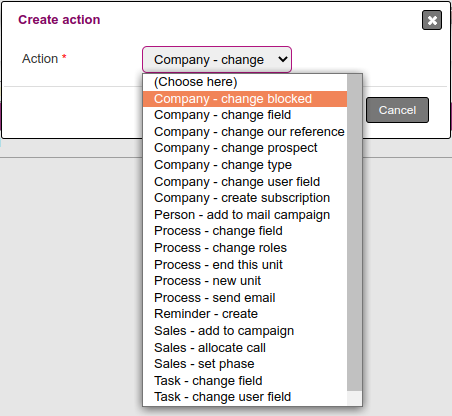
Requirements
A phase may include a number of requirements that must be fullfilled before the unit can advance to the next phase; most of the requirements have additional settings:
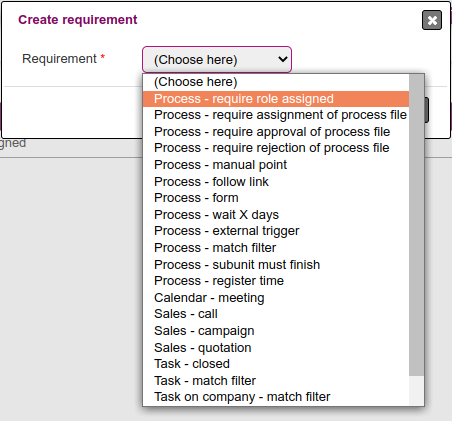
Advancing
Microbizz will regularly try to advance any unit that is in a phase that can be auto advanced; this depends on the Auto advance setting for the phase and how long the unit has been in the phase (the Max duration setting for the phase) and if all requirements have been met.
The Auto advance setting can have one of these values:
Manually
When the criteria have been fulfilled
When the criteria have been fulfilled or after expected duration
Only after expected duration
