Others hours
With the necessary permissions, it is possible to view, reassign and reset other users' hours.
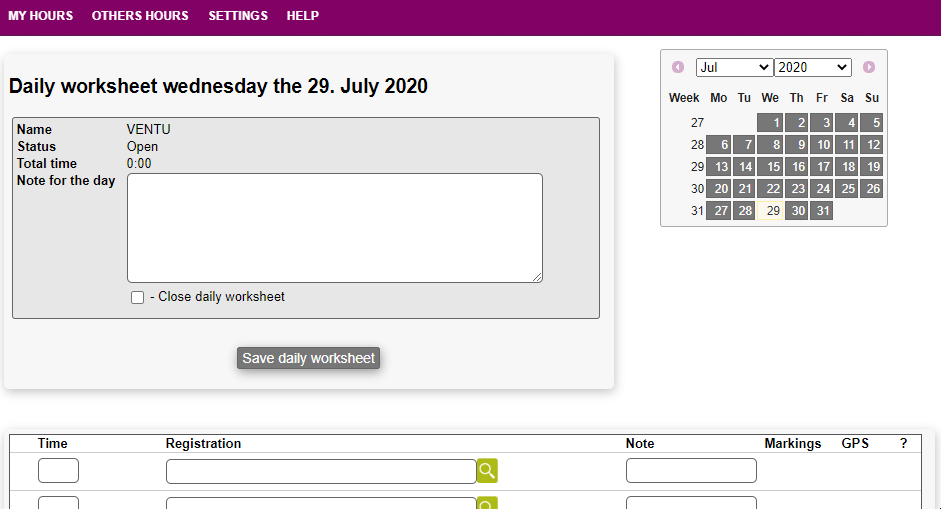
Viewing
To view and potentially approve other users' registered worksheets, you can search for them by navigating to OTHERS HOURS > SEARCH.
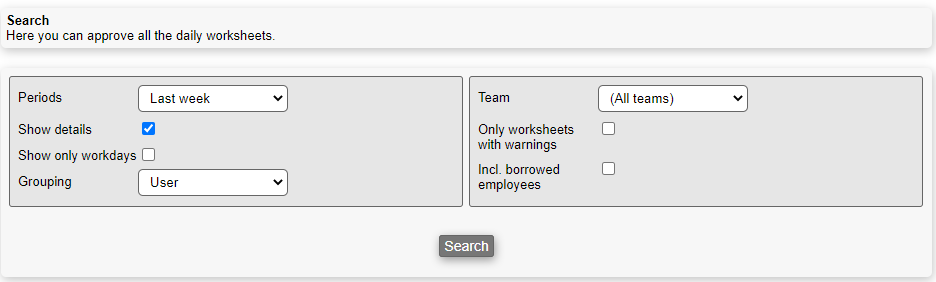
The fields needed when specifying your search criteria are as follows:
- Periods: Here you can choose the periods you want to view worksheets for, which can either be predefined by Microbizz or one you define yourself (i.e. user defined)
- Show details: If this is checked, the worksheets' details will be displayed
- Show only workdays: If this is checked, only workdays will be displayed
- Grouping: This field decides how the worksheets should be grouped. There are the following options:
- User: Group the worksheets by user
- Task: Group the worksheets by task
- Company: Group the worksheets by company
- Team: Here you can choose to view and approve worksheets for either:
- (All teams): Search through all teams
- (Selected users): Choose as many users as you like to search registered daily worksheets for
- Only worksheets with warnings: If checked, only worksheets with warnings are shown
- Incl. borrowed employees: If checked, borrowed employees are included in your search; an employee/user is considered borrowed if they have registered team on a task that belongs to one of your teams, without being a member of one of your teams
Reassigning
To reassign other users' registered worksheets, you can do so by navigating to OTHERS HOURS > REASSIGN.
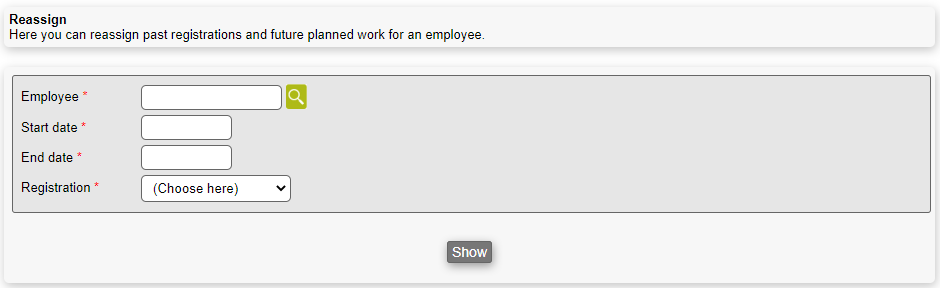
The fields needed when specifying your search criteria are as follows:
- Employee: Here you can choose the employee you want to reassign worksheets for
- Start date: Choose a start date
- End date: Choose an end date
- Registration: Choose the workplan registration type that represents sickness, the available types are those that register time on a task or an internal post. "Other" means "do not consider sickness".
Resetting
To reset other users' registered worksheets, you can do so by navigating to OTHERS HOURS > RESET.
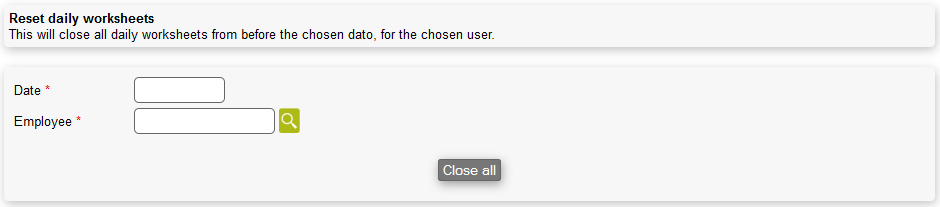
The fields needed to reset a users daily worksheets are as follows:
- Date: All worksheets registered up to the chosen date are reset
- Employee: Here you can choose the employee you want to reset worksheets for
