Phases
Every time you click on the Approve button on an EDI it will move to the next of the approval phases that are relevant for the EDI. It may be that not all phases are relevant for all EDIs, perhaps a phase only applies to EDIs with a value of more than 50.000, or whatever other rules you may set up.
A phase specifies some kind of filtering to determine which EDIs the phase applies to, and it specifies who may approve the EDI in the given phase.
The phases are accessed from the Configuration > Phases menu item in the left side menu.
Create an approval phase
To create a new approval phase you need to fill out following:
Name: Name of the phase.
Colour: The colour frames the phase (to help create overview of the different phases).
Filtering: Here you can choose a filter that you might have created previously. For more on this, please refer to EDI filters.
Task responsible: If checked, the task responsible can approve an EDI invoice in this phase, so if the EDI is assigned to a given task the responsible on the task can approve.
User fields: You can select which user fields on the EDI that controls approval; a user can approve the EDI in this phase if the user is in one of the fields.
Users: Any added users can approve an EDI invoice in this phase.
Roles: Users with the specified roles can approve the EDI; roles are setup elsewhere.
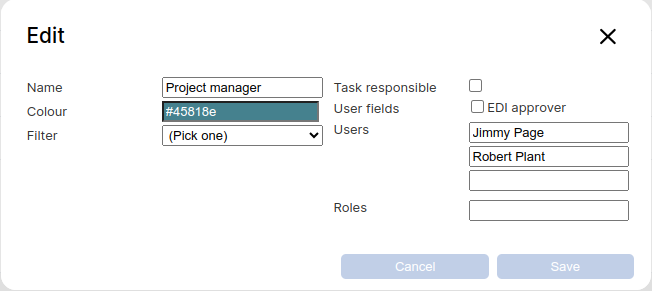
Basic editing
Right click on a phase to open the context menu, from where you can copy / edit / delete the phase.
Sort phases
The Sort rows allows you to sort the rows and thus the phases. Unlike the visual sorting (when you click on the header of a column) this is not just a visual sorting, it determines in which order the EDI visits the phases. F.ex. the first phase may be be for the team leader, the second phase may be for the financial manager and the third phase may be for the CEO.
